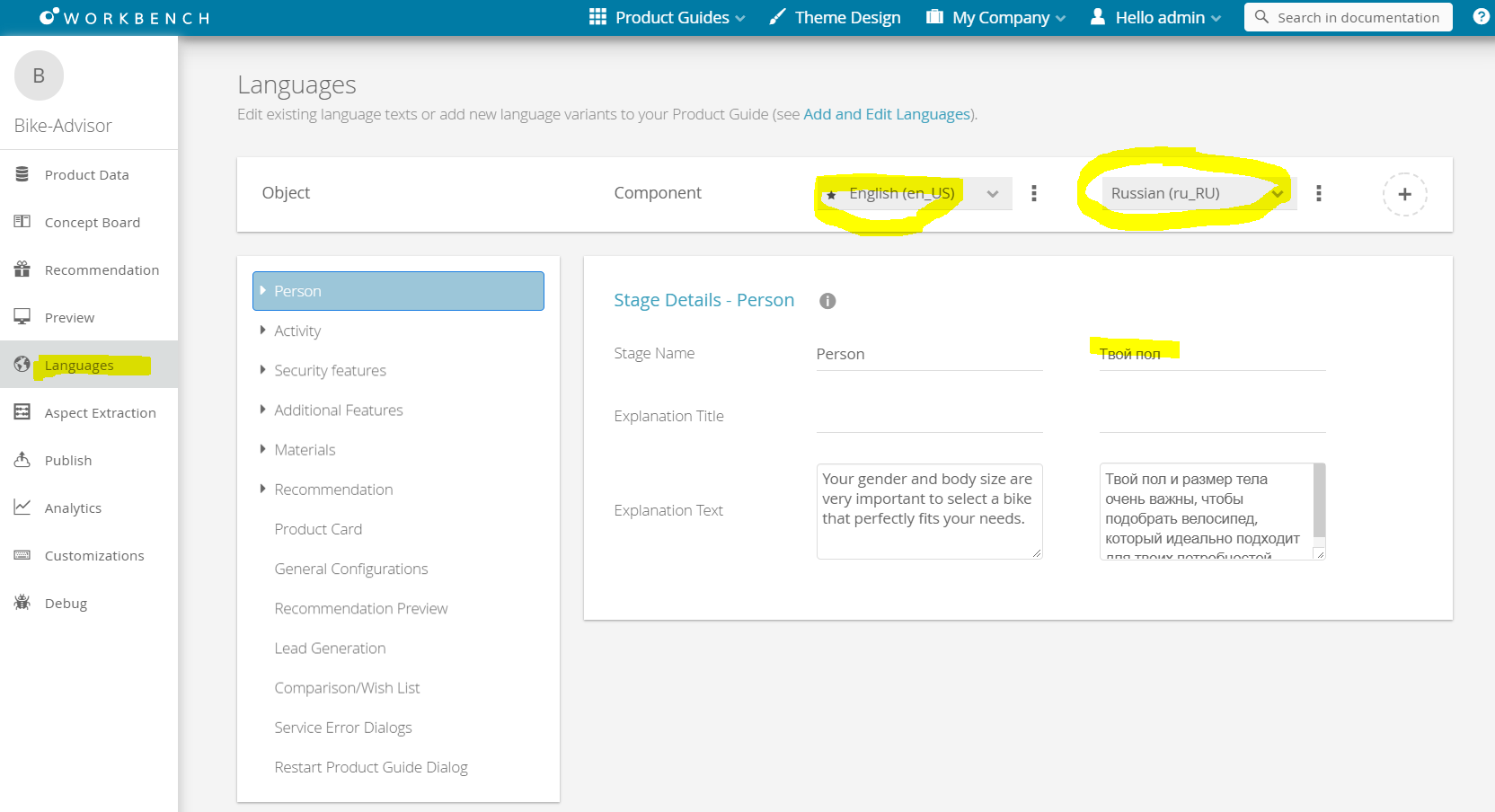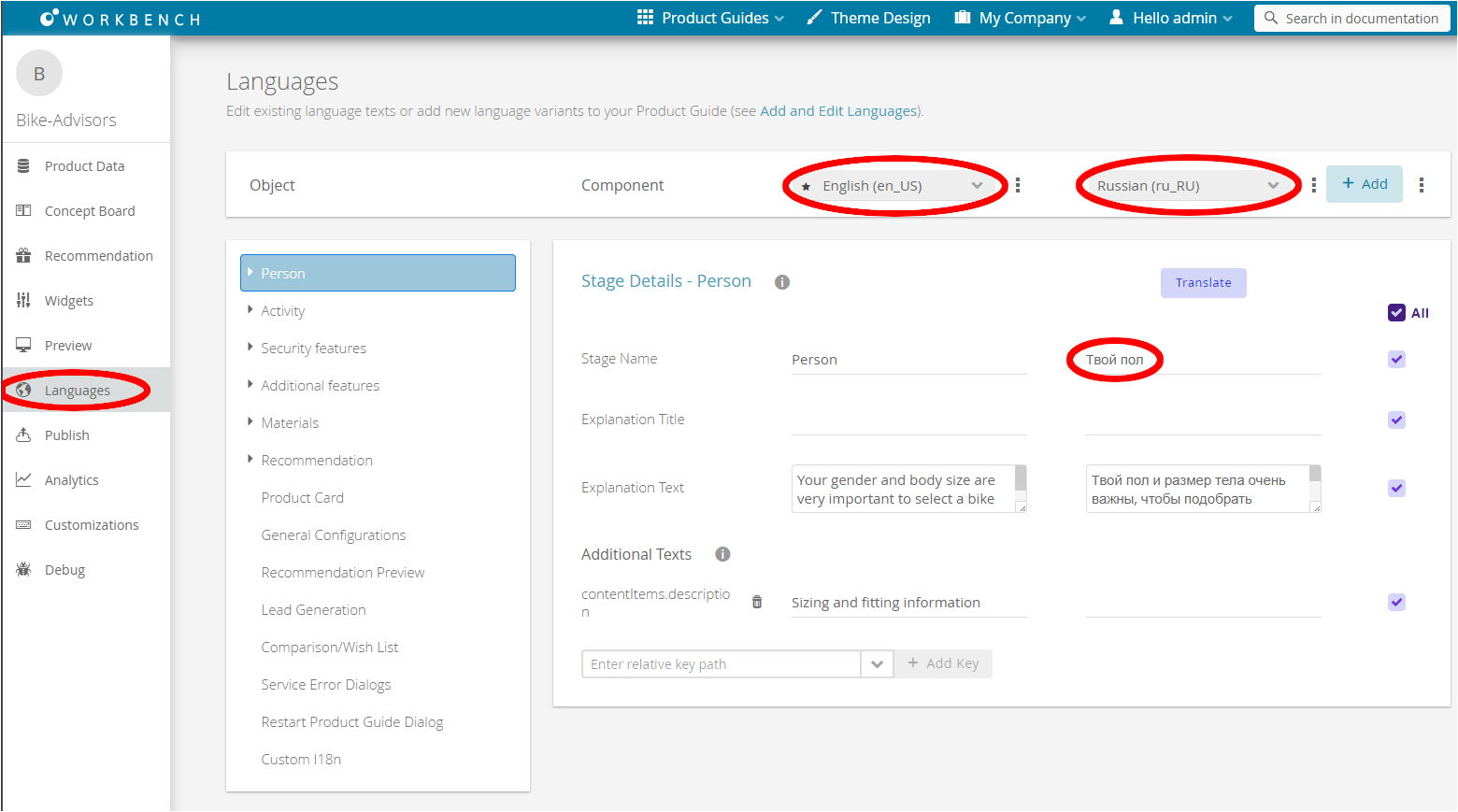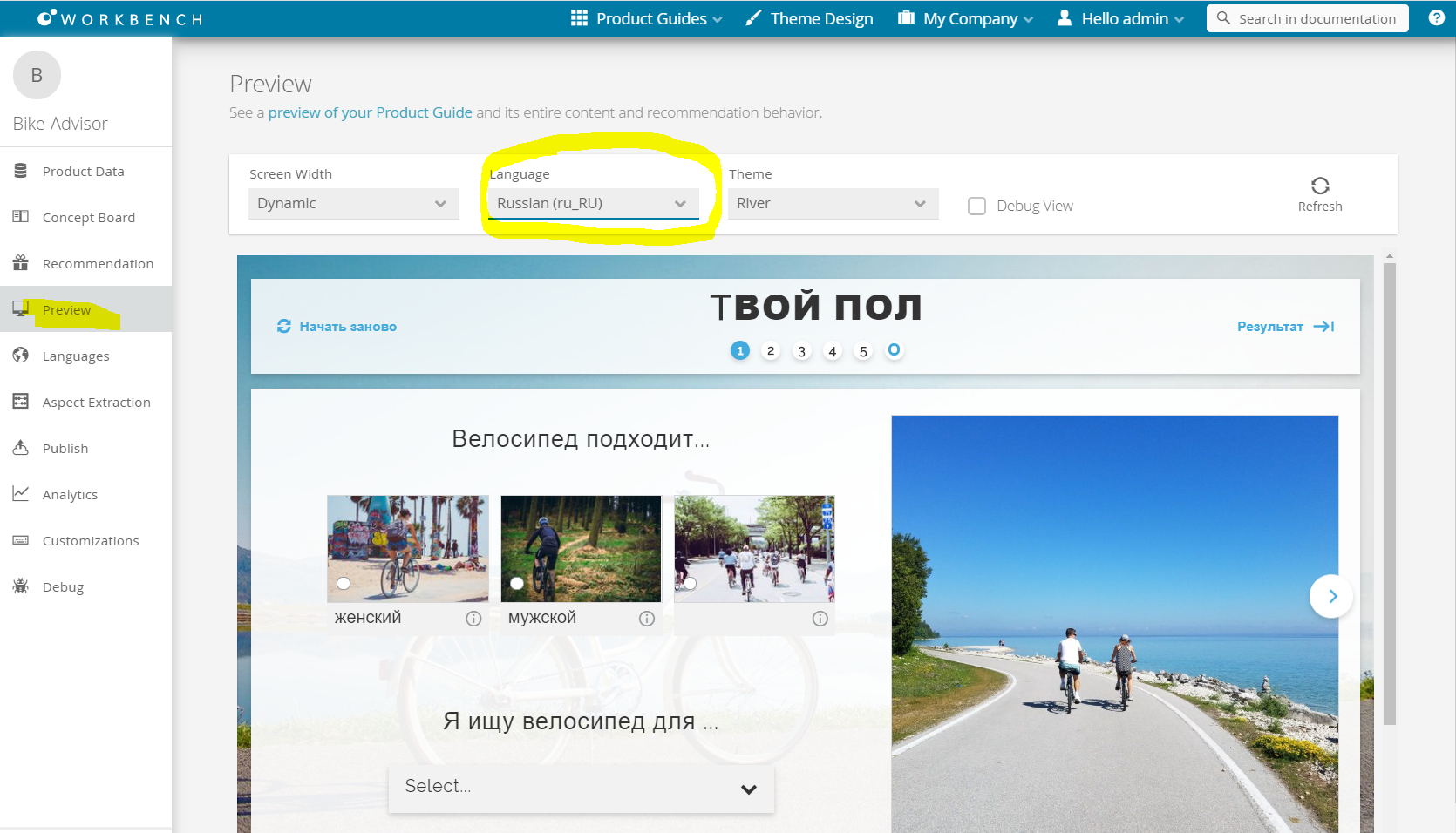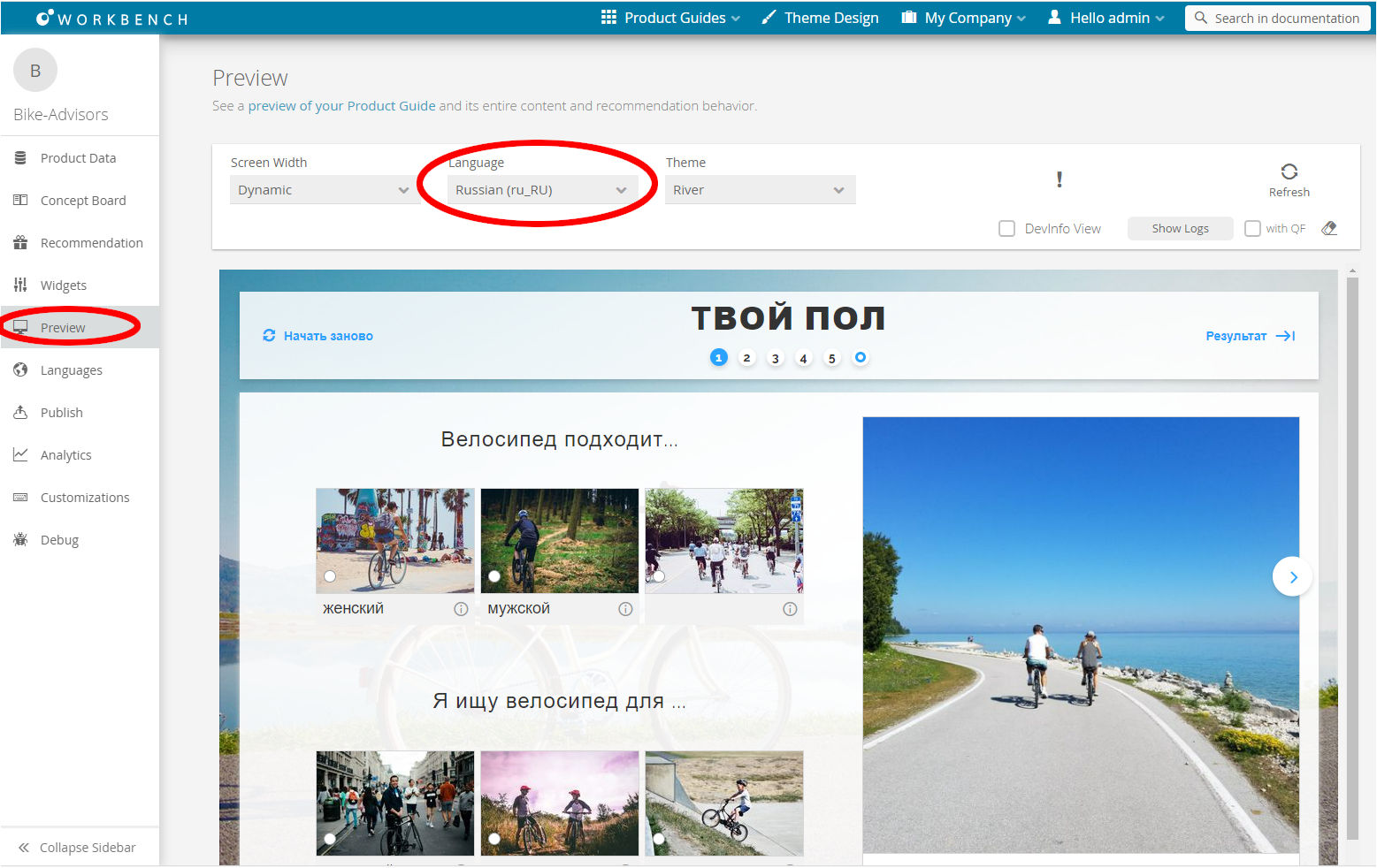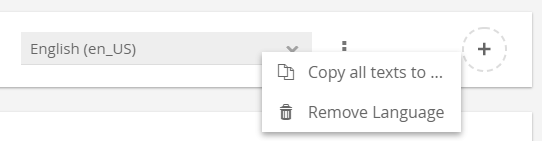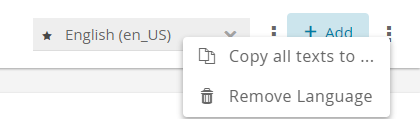...
Go to "Languages" view and select the language you want to translate:
Preview and testing of your translation
To test your translation content, you can directly check the translated content in the "Preview":
| Anchor | ||||
|---|---|---|---|---|
|
...
The Action bar includes two comboboxes to select existing languages and an "Add Language" button. Furthermore, each combobox has a menu in which all texts from this language can be copies copied to another existing language. Moreover, the language can also be removed within this menu.
...
With the aid of the "Copy All Texts to..." functionality, you can transfer all texts from one language to another. Especially for minor text changes like British and American English, this feature can be very useful and time saving (see Copy Content to Another Language).
Export/Import of languages
If you want to bulk translate all texts in one or multiple languages, it is also possible to export all advisor texts into an Excel file. This file can be passed e.g. to a translation agency. If all texts are translated, the same file can be imported into the Workbench as well. For more information see Exporting and Importing Languages.
| Anchor | ||||
|---|---|---|---|---|
|
Clicking the "Delete Language" button in the combobox menu opens a modal window to confirm the deletion process. Afterwards, the language and all corresponding text are deleted.
| Warning | ||
|---|---|---|
| ||
Be aware that this step cannot be reverted. |
...