This page provides an overview over all existing views in the excentos Workbench. It describes the navigation options between the views. You can use this page to identify the names of each view and to check if you are not sure how to enter a certain view.
Table of content:
The levels define the different hierarchical grades of the views. Some views have a parent view and only can be entered from this parent.
Every example URL is based on the "Bike Shop" account and the product guide "Bike Advisor". |
This is the starting view after entering the URL of your Workbench account. Entering your login data and clicking the "Login" button opens the Product Guides Overview page.
This view is also shown after a successful logout.
URL: workbench.excentos.com/bike-shop#!login
View documentation: Login
The following views can be reached over the main menu, which is located on the top of the Workbench (see images below).
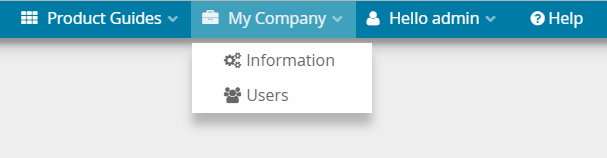
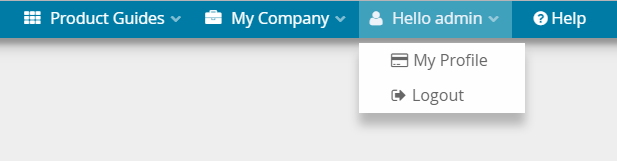
The Product Guides Overview page is the initial view of the Workbench after a successful login. It contains all Product Guides listed in a table.
By clicking on a specific Product Guide name the Concept Board view of this Product Guide will be opened. It is also possible to go to the Product Data, Recommendation Config, Language or Publish view by using the '...' button right next to the Product Guide name.
URL: workbench.excentos.com/bike-shop#!product-guides
View documentation: Add a Product Guide
Within the Theme Design view you can adapt the Product Guide themes in terms of colors, fonts and font sizes. Furthermore you are able to add some customized CSS code.
URL: workbench.excentos.com/bike-shop#!theme
View documentation: Individualize the theme design
This page contains some additional information about the account like the company's address or documentation space.
URL: workbench.excentos.com/bike-shop#!account
View documentation: Administer Your Company Account
All existing account users are listed in a table on this view. New users can be added and existing ones can be removed. By clicking on a user name the Foreign User Profile view can be entered. Users with major roles like the administrator can change the roles/permissions of users with minor roles like "Guest" or "Editor".
URL: workbench.excentos.com/bike-shop#!users
View documentation: Manage Users
This view contains the user profile card of the currently logged-in user. Here you can change some user information like the real name or the password.
URL: workbench.excentos.com/bike-shop#!user/1/doe
View documentation: User Settings
This view contains some further information about documentation, support, upcoming changes and analytics.
URL: workbench.excentos.com/bike-shop#!intro
View documentation: Help View
|
|
|---|---|
| Navigation to Level 2 from the Product Guides Overview | Side navigation bar with Level 2 views |
The following views can be reached from the Product Guides Overview from an overlay, or via the side navigation bar which is located on the left side of the Workbench once the user has already entered a Product Guide.
This page is entered after clicking the "Product Data" button in both images above. It contains the uploaded product data file which includes all product attributes and their values.
URL: workbench.excentos.com/bike-shop#!product-guide/Bike_Advisor/data
View documentation: Integrate your product data
The concept board is initially entered if you click on a product guide name in the Product Guides Overview page. In this view, you can add your questions and answer options and connect them with the product data information.
URL: https://workbench.excentos.com/bike-shop#!product-guide/Bike_Advisor/concept
View documentation: Create the advisor concept
This page can be entered after clicking the "Recommendation" button in both images above. In this view, you can decide which attribute values should always be visible for each product recommendation card (e.g. product brand or price).
URL: workbench.excentos.com/bike-shop#!product-guide/Bike_Advisor/recommendation
View documentation: Configure the recommendation cards
This page can be entered after clicking the "Widgets" button in the navigation bar. Here, you can decide which UI component should be used for each question and its answer options within the Product Guide.
URL: workbench.excentos.com/bike-shop#!product-guide/Bike_Advisor/widget-config
View documentation: Widget Configuration
In this view you can add new languages to your advisor without recreating the whole concept again. Furthermore, you can edit all relevant texts within this view.
URL: workbench.excentos.com/bike-shop#!product-guide/Bike_Advisor/languages
View documentation: Languages and internationalization
Within the Preview you can check your current concept and Product Guide configurations. It displays the advisor in different themes so you get an impression how the Product Guide would look like in your website.
URL: workbench.excentos.com/bike-shop#!product-guide/Bike_Advisor/preview
View documentation: Preview your Advisor
After clicking the "Publish" button in both images above this page will be reached. In this view the created Product Guide concept can be published and previewed in the browser.
URL: workbench.excentos.com/bike-shop#!product-guide/Bike_Advisor/publish
View documentation: Publish and integrate your Product Guide
To see how your Product Guide is performing you can take a look at some analytics visualizations within the Analytics view. For more detailed statistics you have to enter your Web Analytics in Matomo.
URL: workbench.excentos.com/bike-shop#!product-guide/Bike_Advisor/analytics
View documentation: Analytics view
This page is entered after a user name was clicked in the Account User Overview page. This page contains the same elements like the User Profile view. The difference is that the visible data are from a another person than the logged-in user.
URL: workbench.excentos.com/bike-shop#!user/2/mustermann
View documentation: User Settings