Not every product data feed is 100% complete as it may not contain all the information required by the Product Guide. With the aid of Attribute Creation, it is possible to enhance your data feed without requesting an updated version from another company department. The original feed does not need to change at all. The following sections explain how a new attribute is created and which settings you can configure.
Table of Contents:
To create a new attribute you have to go to the AI Data Trainer section. This can be found in the navigation bar in the submenu of Product Data.

Initially, the view only contains the button "Create Attribute". Clicking on it creates a text input field to enter the name of the new attribute.
For the attribute name only the following characters are
|
After you enter an attribute name successfully you can add corresponding attribute values and/or edit configuration settings. (see section below)
Once you enter an attribute name, the created column contains three main elements:
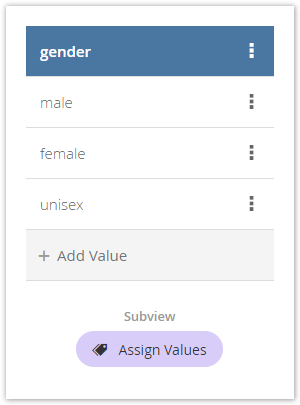
The attribute name component includes the current attribute name as well as a menu (three dots "⋮") to edit some attribute configurations.
The configuration contains
To add attribute values you have to use the "Add Value" input field. The names follow the same name constraint as is used for the attribute name.
After entering the value name successfully an attribute value component is added to the attribute column. This includes the current value name and a menu button to edit the value configuration.
The configuration contains:
After you have added all values to the attribute and set all configurations, you can annotate or assign the products to the new attribute. Clicking on this button forwards you into the Annotation view. Read more about this view on the next page.