With the aid of the Annotation view you are able to assign the attribute values, created in the Attribute Creation view, to your products. The following sections explain what you have to consider before, and what to do during the annotation process.
Table of Contents:
When you enter the Annotation view for the first time you can see the following elements:
Clicking on "Start Annotation" opens a modal window where you have to configure some settings. These settings help you during the annotation to decide which attribute value you should assign to each product. Read more about the settings on the page Annotation Settings.
When you start the annotation process the view looks something like this:
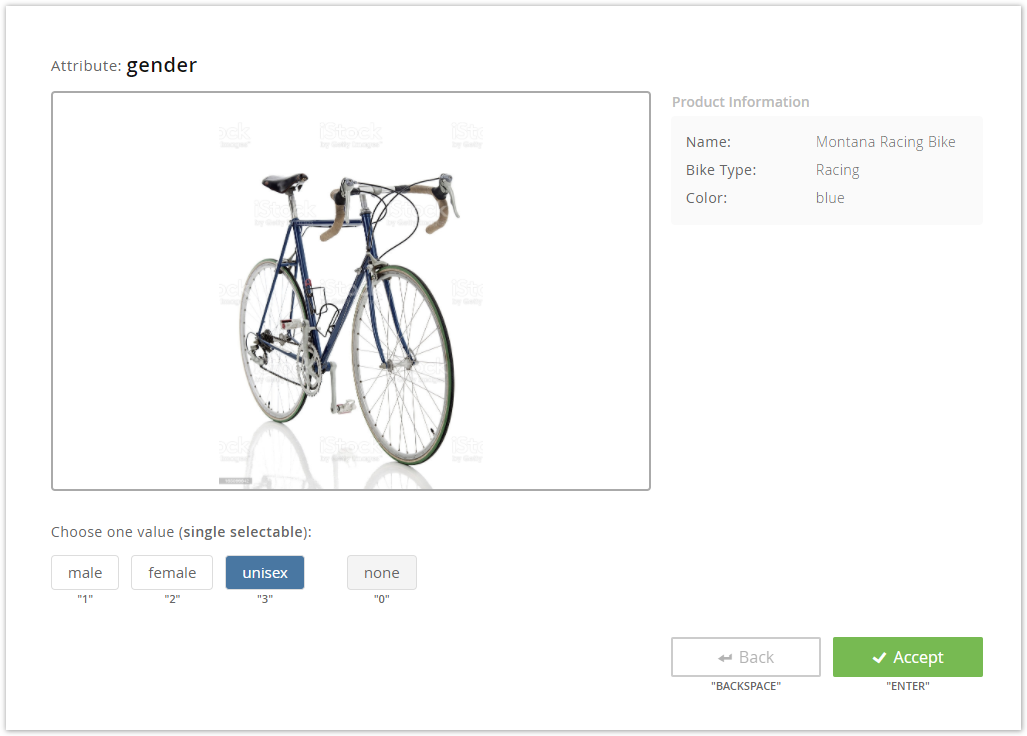
On the top you see your created attribute name. Below the product image is displayed along with further product information which you set in the Annotation Settings.
Furthermore, the view control elements are available:
You can also annotate the products without using the mouse. A label is displayed below all the control elements (e.g. "1" or "ENTER"). If you click this key on your keyboard the corresponding value is selected. This feature saves time and is more comfortable to use. |
You should annotate at least 10 percent of your products to get proper prediction results from the annotation model. |
You can stop the annotation process anytime. There are multiple ways to end the annotation.
After stopping the annotation you are able to create a prediction model. As mentioned before, the rule applies: More product annotations result in a more precise prediction.
...