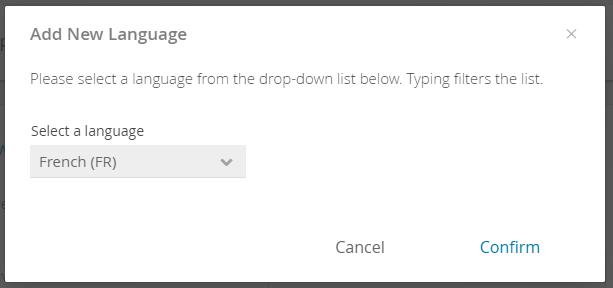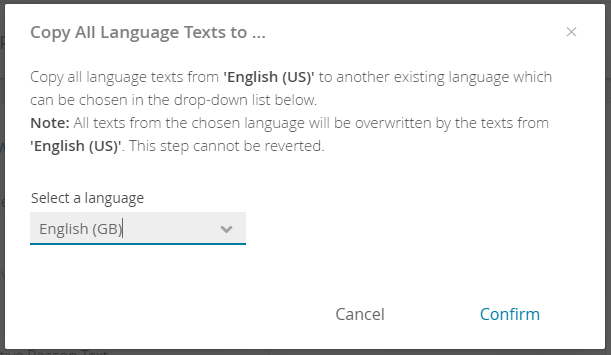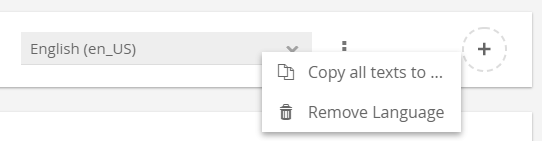...
The Action bar includes two comboboxes to select existing languages and an "Add Language" button. Furthermore each combobox has a menu in which all texts from this language can be copies to another existing language. Moreover the language can also be removed within this menu.
| Anchor | ||||
|---|---|---|---|---|
|
Clicking the "Add Language" button opens the following modal window:
Afterwards select a language you want to add.
Note: Please note that the language text consists of two parts:
...
You can add several new languages to your Product Guide for different countries or regions (see Add a Language).
| Anchor | ||||
|---|---|---|---|---|
|
With the aid of the "Copy All Texts to..." modal window functionality you can transfer all texts from one language to another. Especially for no or minor text changes like in the example below (from English (US) to English (GB)) this british and american English this feature can be very useful and timesaving (see Copy Content to Another Language).
| Anchor | ||||
|---|---|---|---|---|
|
Clicking the "Delete Language" button in the combobox menu opens a modal window to confirm your the deletion process. Afterwards the language and all corresponding text will be are deleted.
| Warning | ||
|---|---|---|
| ||
Be aware that this step cannot be reverted. |
| Anchor | ||||
|---|---|---|---|---|
|
...