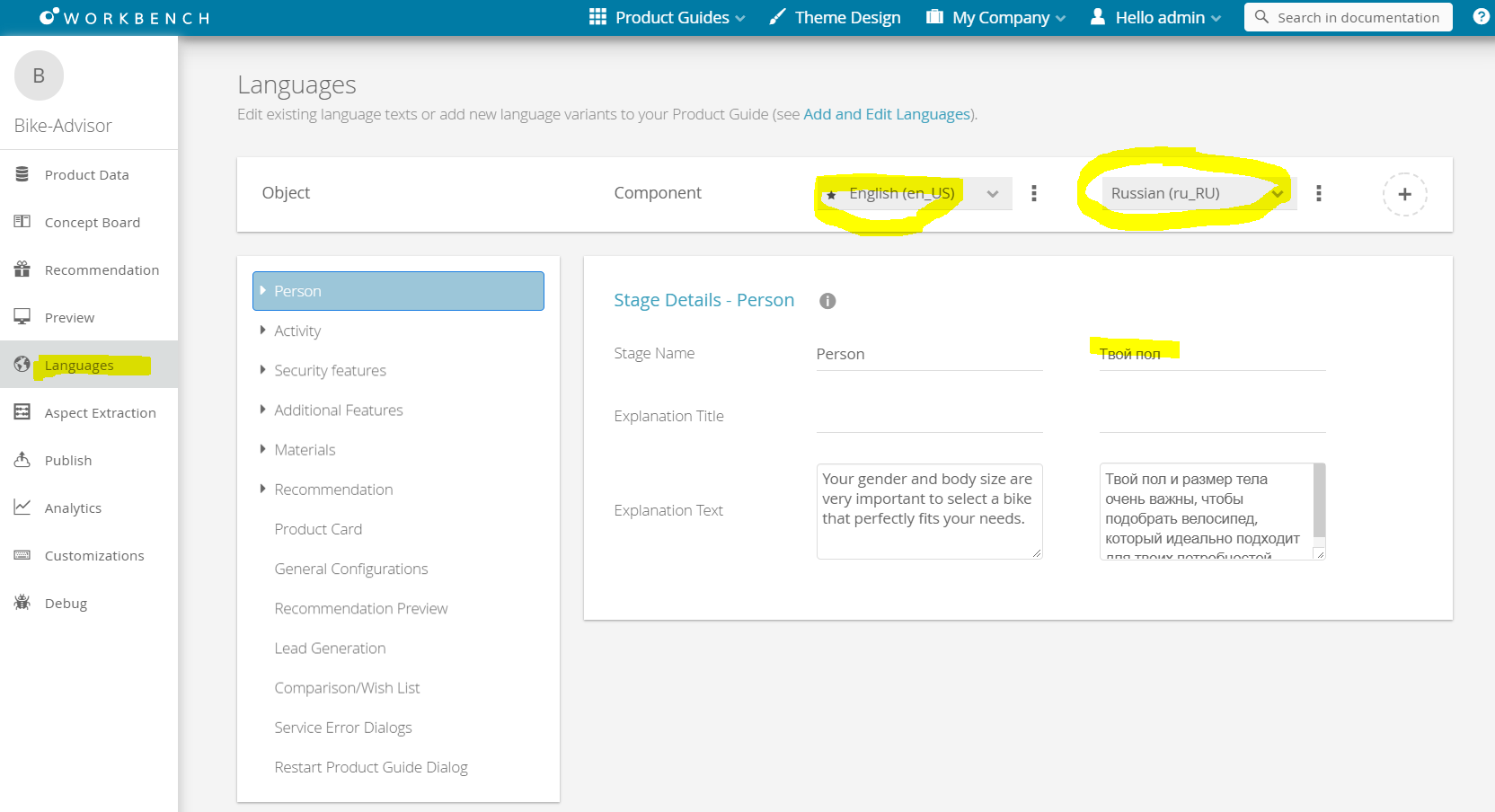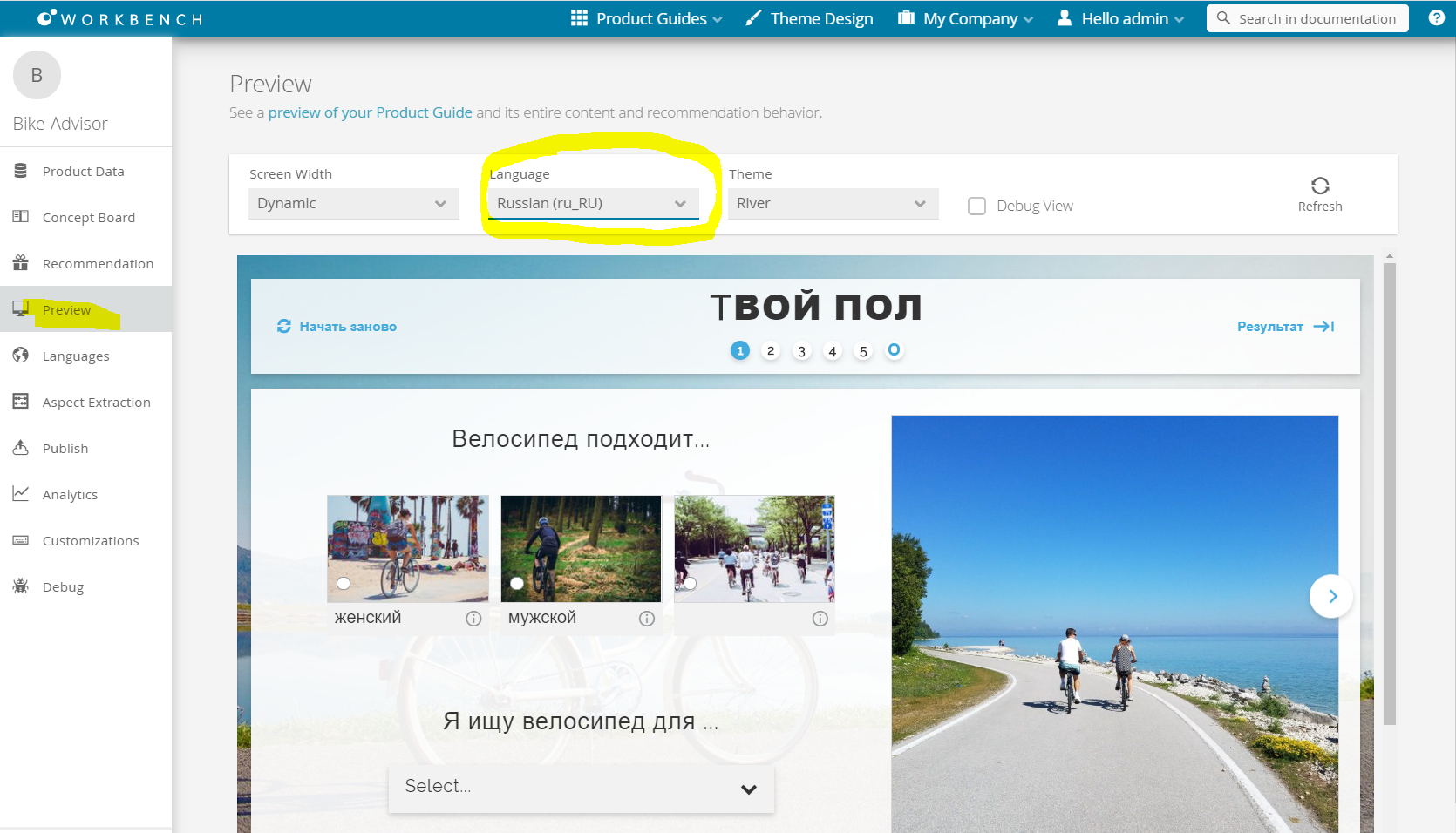...
Table of Contents:
| Table of Contents | ||
|---|---|---|
|
Overview of Language Translation
You can translate your Product Guides entirely yourselves and also optimize the translated content yourselves right in the Workbench.
Translation
Go to "Languages" view and select the language you want to translate:
Preview and Testing of your Translation
To test your translation content, you can directly check the translated content in the "Preview":
| Anchor | ||||
|---|---|---|---|---|
|
...
The object tree contains all components which have texts to edit or to translate. Clicking on a tree element opens its detail layout. In this layout all corresponding texts can be edited.
...
- Dynamic:
These are Stages, Questions and Answer Options. All are sorted hierarchical. That means that like in the concept board a Question is placed within its Stage and an Answer Option within its Question. They are dynamic because if you add or delete something in the concept board the element is also added or deleted in the tree as well. Static:
These are the Recommendation Stage, Product Card, General Configurations, Recommendation Preview, Cross Selling, Comparison/Wish List, Service Error Dialogs and the Restart Product Guide Dialog. Independent from the elements of the concept board these elements are always available and cannot be removed.Info Although the Recommendation Stage is static it can contain dynamic Question and Answer Option elements.
| Anchor | ||||
|---|---|---|---|---|
|
...
Clicking on a tree elements opens its specific detail layout. These detail layouts are described in the following sections:
- Stage
- Question
- Answer Option
- Recommendation Stage
- Product Card
- General Configurations
- Recommendation Preview
- Cross Selling
- Comparison/Wish List
- Service Error Dialogs
- Restart Product Guide Dialog
| Anchor | ||||
|---|---|---|---|---|
|
...
The Action bar includes two comboboxes to select existing languages and an "Add Language" button. Furthermore each combobox has a menu in which all texts from this language can be copies to another existing language. Moreover the language can also be removed within this menu.
| Anchor | ||||
|---|---|---|---|---|
|
You can add several new languages to your Product Guide for different countries or regions (see Add a Language).
| Anchor | ||||
|---|---|---|---|---|
|
With the aid of the "Copy All Texts to..." functionality you can transfer all texts from one language to another. Especially for no or minor text changes like british and american English this feature can be very useful and timesaving (see Copy Content to Another Language).
| Anchor | ||||
|---|---|---|---|---|
|
Clicking the "Delete Language" button in the combobox menu opens a modal window to confirm the deletion process. Afterwards the language and all corresponding text are deleted.
...
| Warning | ||
|---|---|---|
| ||
Be aware that this step cannot be reverted. |