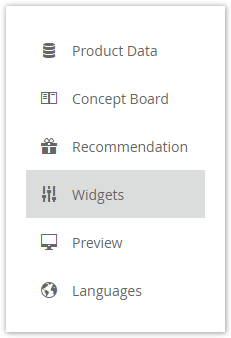
Our Widget Configuration, feature allows you to select the kind of question and answer widget, suitable for each question in your Product Guide. These primarily help to display the format of questions and answers, showing you how they will appear in the Product Guide. You are automatically recommended the best-suited one, as well as other suitable options that you can choose from. With Widget Configuration, you save time to configure the kind of questions and answers you would like to use in your Product Guide. |
With the aid of the Widget Configuration view, it is possible to determine the appearance of your Questions very easy. The view is located in the navigation bar on the left-hand side when you are entering a Product Guide.
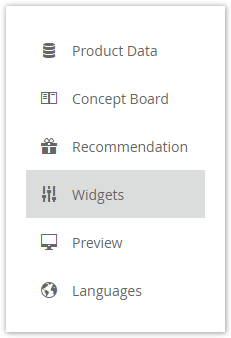
Table of Contents
In earlier versions, the Question appearance was determined by its settings in the Concept Board. That means, if you selected that the user can only choose one answer for this Question, it was always converted into a Radio Button group (see mock-up).
|
|
| One Answer selection in the Concept Board | Radio Buttons representation in Product Guide |
As a consequence of no customizations, coming from excentos, it was not possible to get e.g. tiles with decoration images, a slider or checkboxes for this configuration.
That resulted in the following issues:
With the Widget Configuration view, the previously mentioned issues were solved. Now the user get an overview of all widgets which are allowed for the current Question configuration (see image below).
Here you can see that the widget "Dropdown" is selected for the Question "What is your gender?".
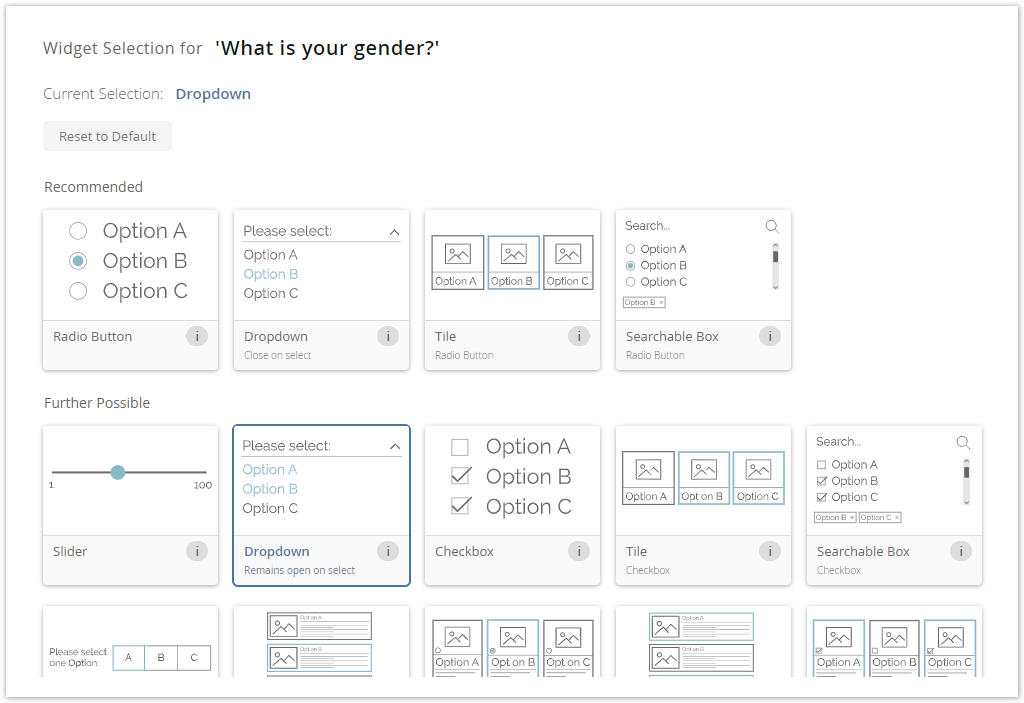
Each Question gets its own individual widget list. This list is calculated by our internal recommendation engine based on the Question configuration. That means that the view provides you not just all possible widgets, they are sorted by a fit score. This score results from the individual Question configurations (e.g. depending on the answer option type or single vs. multiple option selection).
Furthermore the widgets are divided in sublists. These lists are "Recommended", "Further Possible" and "Not Supported".
The view is segmented into 3 main parts:
These segments have a logical order. That means that you should first select the right theme, then the Question and afterwards the widget.
Each theme contains a different set of widgets. Hence, not every widget is available in one theme. Therefore, please make sure that you have selected the right theme before you start choosing your widgets.
All widget changes are stored automatically after the selection. So do not be afraid to change the theme. No selection will be lost. |
On the left-hand side within the blue bordered box you can select a Question. These Questions are structured within a tree layout. That means that like in the Language view, you can navigate through the Stages to find the right Question.
Furthermore, you can use the search bar to find a Question quicker by typing the name.
The corresponding Answer Options are displayed but disabled (means not clickable). They should help you to remember the Questions' use case and decide which widget is the most suitable. |
Next to the question selection, the widget selection card is positioned (see image in New Configuration). It is the main part of the view because it contains all selectable widgets for the selected Question.
The card includes the following components:
Each widget card has the same layout components.
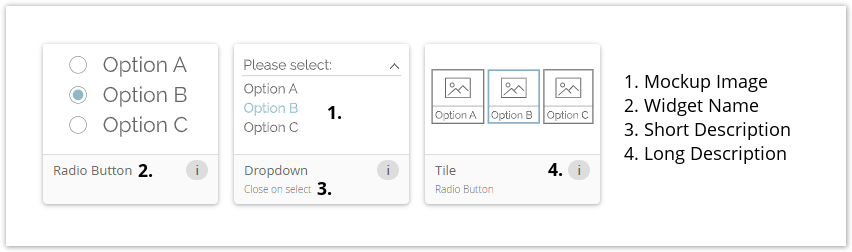
The default widget is the first selected widget for each Question and is always visible as the first widget in the Recommended list. The selection is based on the Question configuration. You can always go back to this widget by clicking the "Reset to Default" button.
This widget also serves as a fallback widget. That means that if the Question configuration changes drastically and the current manually selected widget is not part of the Recommended or Further Possible list anymore, your widget selection is automatically adapted to the new default widget of the new configuration. In this case, a pop-up notification appears, e.g. in the Concept Board, and tells you the described case.
The question information card is located on the right-hand side of the widget selection card. The following information should help you to decide which widget is the best choice for the Question.
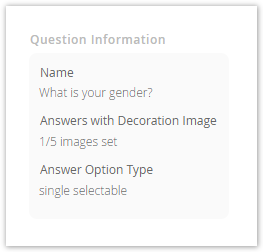
That can have two different causes:
Yes, that is possible. If you are using your custom theme, which contains your own custom widgets, they are displayed like any other widgets in the overview.
Of course, these widgets are only visible and accessible in your account and theme. |