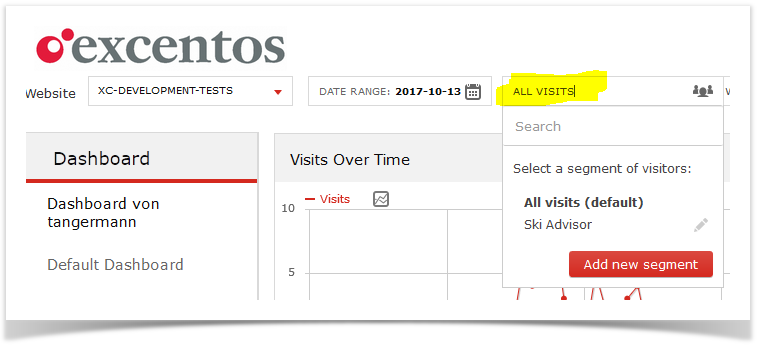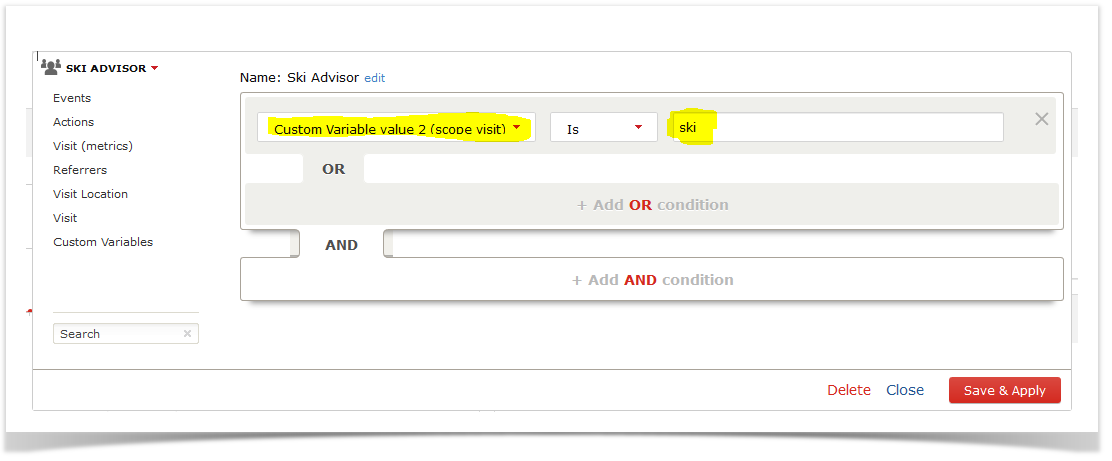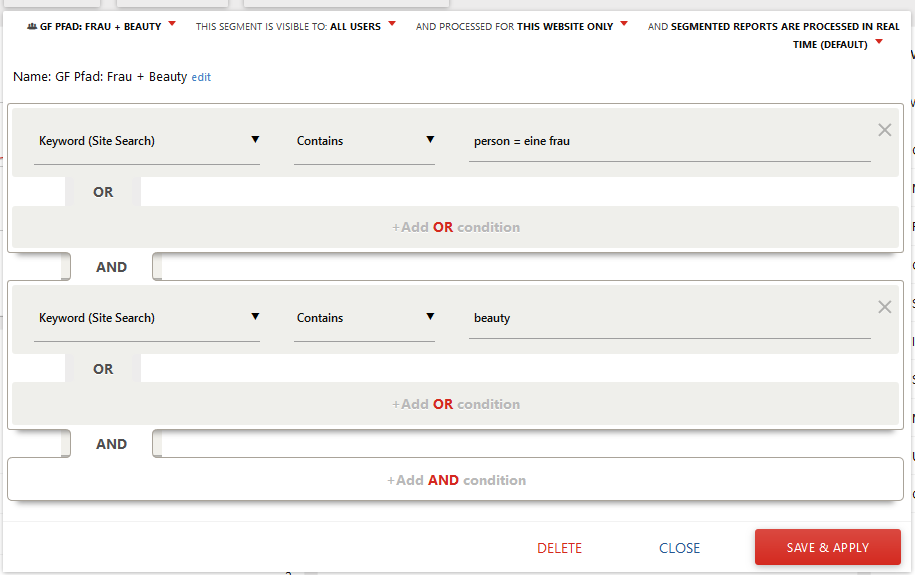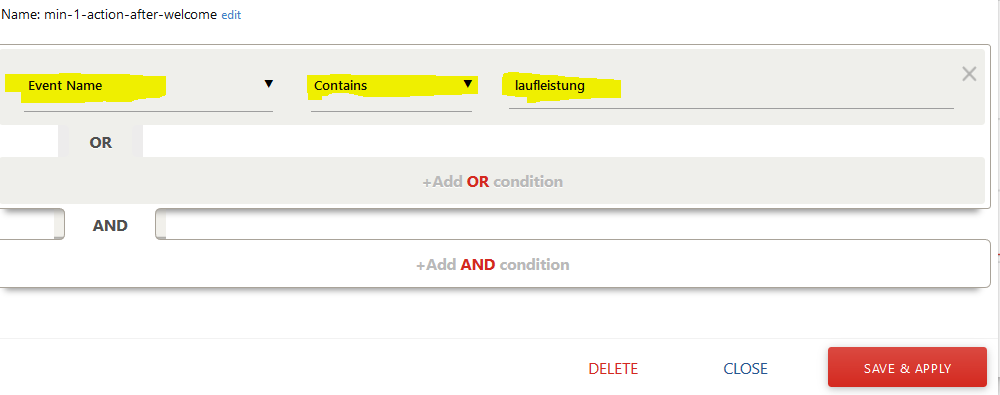Segments are a web analytics tool to analyze certain aspects of your visitors / data only, e.g. users with a certain characteristics such as a certain browser or screen resolution.
In your Matomo Web Analytics Profile, excentos pre-configured some segments, but you can add custom segments to make detailed analysis of your usage data.
Table of Contents:
How to view data for a segment
In your Piwik website, click on the button "ALL VISITS" (which is the initially selected default segment) and the menu will show this view:
If you select e.g. the segment Ski advisor, only usage data that fulfills the filter criteria of the segment will be shown.
How to create a new segment
You can create new custom segments yourselves to analyze many different aspects of your usage data.
To create a new segment, click on the button Add new segment and this overlay will open:
Each segment contains one or several filters that are combined with the logical operators AND or OR.
The parameters of the excentos Product Guides are referred to via the Custom Variables of Piwik, so you need to understand which variable stands for which aspect:
Overview of Custom Variables
| Parameter Name | Variable | Scope | Note |
|---|---|---|---|
| Application | Custom Variable Value 1 | Scope Page | the name of the application, i.e. the internal name of the Product Guide, e.g. "app_ski" or "app_printer" or only "printer". You can defer this name by your site integration documentation or the integration code in the excentos Workbench. |
| System | Custom Variable Value 1 | Scope Visit | the system or market, e.g. DE, EN, FR etc. |
| Locale | Custom Variable Value 3 | Scope Visit | |
| Theme / Client | Custom Variable Value 4 | Scope Visit | can be used if your Product Guides have different themes, e.g. wizard versus quickfinder, responsive versus desktop or instore |
| Content Version | Custom Variable Value 5 | Scope Visit | contains (if configured) the content version of the project / the Product Guide. This variable shall be used for A/B testing. In the project configuration, set the key project.version = default to another value than default (default will be tracked if nothing else is configured) |
| Project Revision | Custom Variable Value 6 | Scope Visit | "Project Revision" contains an internal revision number of the project (automatically created). Can be used if the content version was not set or if you later on want to compare different versions of the Product Guide |
| Channel-ID | Custom Variable Value 2 | Scope Page | Channel-ID differentiate markets with separate product assortments and/or different outlinks, prices etc. Segmenting for Channel-IDs is only available if there are channelid's on your workbench account (e.g. in the Publish-View). |
Please make sure to use the scope as defined in the table above.
Segment to analyze users that answered a certain question
- uses the Tracking IDs defined in the Concept Board
Can e.g. be used for:
- segmenting visitors that clicked a certain event (e.g. answered a question or gave specific answers to questions)
- identify users that made a certain minimum number of inputs (e.g. you want to identify users that made a selection AFTER the welcome page)
Solution 1
Notes:
- example "person = eine frau" identifies users that answered the question "person" with "eine frau"
- example "beauty" identifies users that answered the question "beauty" no matter which answer option they chose
Solution 2
Instead of using "Keyword (Site Search)", you can also use "Event Name". Please check out yourselves depending on your data, which report works best for you.
(Note: if you use "Event Name", there were rare cases when you cannot use AND combinations of several events).