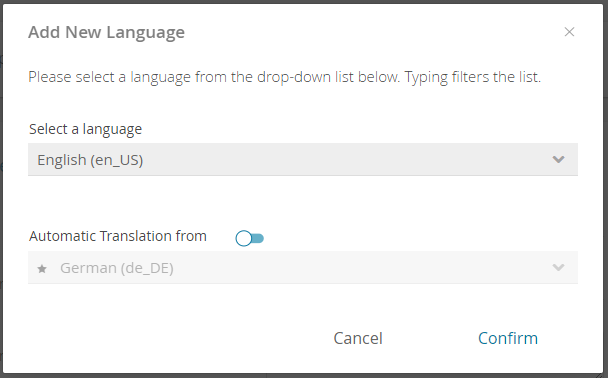If you want to provide your Product Guide in different regions or countries, it might be necessary to deliver the content in multiple languages. Fortunately you are not forced to rebuild the existing guide with different labels. You only have to add a new language within your Product Guide.
Execution
- Go to the Languages subview of your Product Guide and click on the "Add Language" button (circled "+" button). That opens the following modal window:
Afterwards select a language you want to add.
Note
Please note that the language text consists of two parts:
- the actual language (e.g. English) and
- the country in which the language is spoken (e.g. USA). These countries are displayed with their country ids. For the USA it is US.
That results in the language coding en_US (Readable as: English and USA).
- Optionally, you can enable the automatic translation feature. It translates all texts from the selected source language, e.g. German (de_De), into the target language (here english).
If you want to use this, please make sure that the blue toggle button is activated. - Clicking on "Confirm" adds the language to the Product Guide and is selectable in the action bar comboboxes in the Languages view.