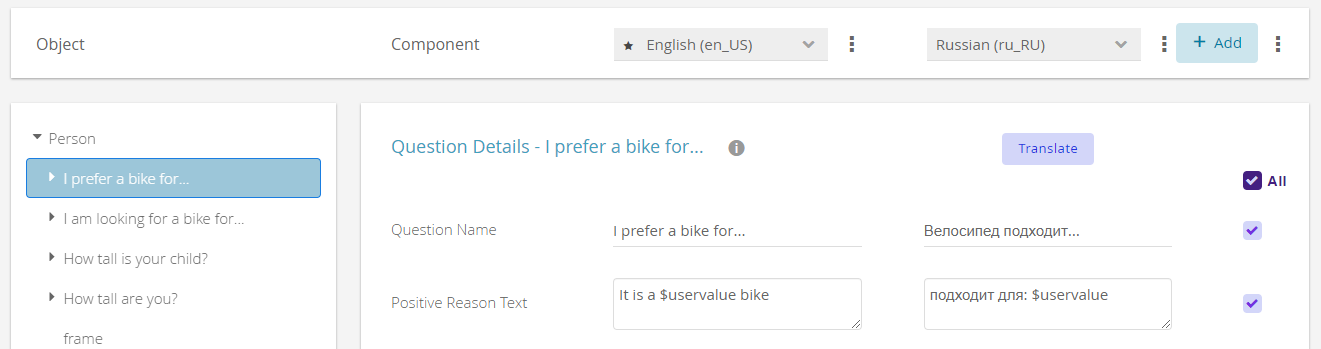This article explains how to use the automatic translation feature in order to automatically translate your Product Guide into more than 75 languages of the world.
How it works
As long as the guide has more than one language, each detail layout in the Language view has its own translation button above the texts of the secondary language. If this button is clicked, all selected texts will be translated from the first (source) language into the second (target) language.
In the image example this would mean: Translate all texts from English to German. If you want to translate one one or two texts of the detail layout, you can uncheck all texts which should not be translated.
If you already have texts for your target language, it is possible that the new translation differs from the current texts. In this case a Conflict Solving Modal Window appears.
Note
If you want to translate multiple detail layouts and/or multiple languages at the same time, view the Bulk Translation Feature.
Conflict Solving Modal Window
The Conflict Solving Modal Window appears after the translation process has been initiated and a translation has been found which differs from an existing text at the same position. You can decide for each conflict pair if you want to keep the original text or replace it with the new translation.
You also have the option to use mass resolving actions and decide for all the remaining conflicts to either keep all the original texts or replace them with the new translation. Conflicts that have been resolved individually before that point will not be affected by the mass resolving action. Mass resolving actions only affect one language at a time during the bulk translation.
Which languages are available?
excentos uses the Microsoft Azure translation service. It contains over 75 languages. For an overview of languages supported, please refer to the Azure translation service documentation.
Things to know to get optimal results
In order to get best results, it is recommended
- use a common language as source language (e.g. English, German, French or Spanish)
- or use a language as source language that has some kind of relationship to the target language (especially if you translate into rather less common target languages).
Limitations
HTML tags
Our translation service currently does not support HTML tags and thus removes them from the translation result.
Please add all HTML tags to all translation texts manually.
Background Information
HTML tags are removed during automatic translation because it can not be assured that they would be translated correctly. Additionally, the content contained within HTML tags and the rest of the sentence is treated as separate content by the translation engine. Thus, the phrase context might get lost and the translation quality would suffer.
FAQ
| Question | Answer |
|---|---|
| Is it possible to check the changes that e.g. a country manager made to the automatically generated translation, so that we can assess the translation quality? | There is currently no way in the Workbench to see all the changes that a user made to the automatically generated translation. However, excentos can upon request provide you with an excerpt of the logging that shows before/after-deltas in order to know how many text elements had to be touched by your country managers. |
| What if a language is used in different countries (e.g. french in France, Belgium, Switzerland with codes fr-FR, fr-BE, fr-CH)? | Since excentos offers the possibility to adapt the Product Guide to every market, the Workbench allows you to select language-COUNTRY-instances (e.g. fr-FR instead of fr-CH). However, the automatic translation does not take care of the COUNTRY parameter, but would only use the language-parameter. Thus, fr-FR and fr-BE will get the same results from the translation engine. Note: this makes sense since the differences are minimal more often than not and in case they're important for your product marketing, you most probably want to define them manually yourselves. |