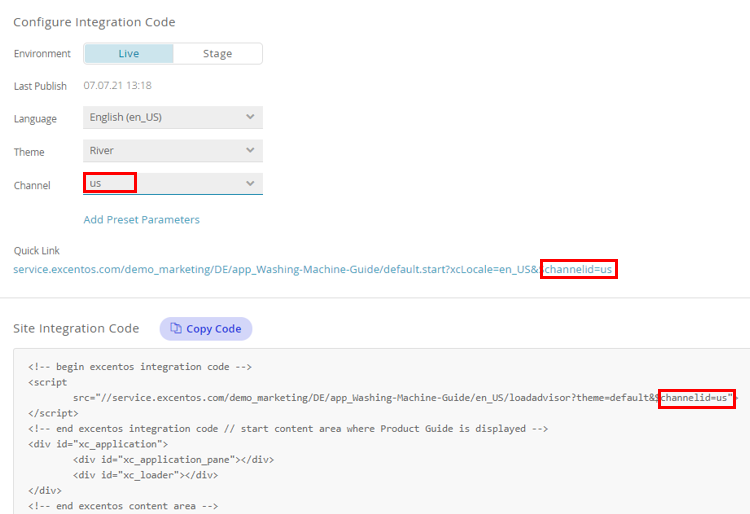If you require market-specific product assortments or adapting currencies and outlinks use this documentation.
How should you localize your Product Data?
There are different ways to localize your Product Data. To decide which approach you should use, you should define what localization solution you need.
Do you want to use your Product Guide in different channels/markets only with one language per market (= do you need different Product outlinks and/or prices per channel/market)?
- Yes → continue with A) Different market-specific product assortments and outlinks
Do you only want to use different languages within one market, but your product assortment remains identical (= Prices and Product outlinks stay the same)?
- Yes → continue with B) Localize Display Attributes
Do you want to use different channels/markets, but you require also multiple languages for some markets?
- Yes → You may use a combination of A) Different market-specific product assortmentsand outlinks and B) Localize Display Attributes
A) Different market-specific product assortments and outlinks
To provide different URLs of the workbench in each market, you can add a column "channelid" and add the corresponding market name for each product. For a multi-country setup the common two-letter-abbreviations (e.g. us, de) should be used. All products must therefore be represented multiple-teams in the product data (once for market). This allows you to have different e.g. different outlinks, prices, product names etc. for each market/channel.
1. Add a column "channelid" in your product data
2. Add the market-specific product assortments and outlinks (e.g. if one product is not available in one market)
3. Add in the column "channelid" the language shortcut e.g us, de
If you upload the Product Data in the Workbench you can see a new field for the Channel in the Preview as well as in the Publish view:
Preview
Publish view
Support with creating multi-channel Product Data
If you cannot prepare a combined multi-channel Product Data export yourself or if maintaining such a file manually is not feasible (e.g. due to too many products that change too often), please contact your excentos Project Manager to develop a suitable solution together (e.g. excentos can set up jobs to automatically download and combine multiple country Product Data feeds).
Rollout Pricing Required
When using a setup for market-specific product assortments and outlinks, please get in touch with our sales team to request rollout pricing.
B) Localize Display Attributes
If a Display Attribute (attributes that are shown on the Product Card in the Recommendations e.g. the product description) needs to be localized, you can add a corresponding column in the Product Data with the original name followed by the language ("ATTRIBUTE" → "ATTRIBUTE_LANGUAGESUFFIX"). If the original column is called "description", then the column for the additional language must be called "description_de_DE", "description_fr_FR". The Workbench automatically uses the right column, when the corresponding language is selected (e.g. in the Preview or for Integration Codes).
Default behavior
Note, that if you are running your Product Guide, which you have not created yet localized columns for, the Product Guide will automatically fall back to the original default column.
Example:
- You have prepared your Product Data with a default column "description" with English texts and an additional column "description_de_DE" for German texts and you use the field "description" as a Display Attribute.
- When running your Product Guide now with German (de_DE) it will automatically use to the column "description_de_DE"
- When running your Product Guide now with English (en_US) it will automatically fallback to the column "description" (as no equivalent column for English could be found).
- You should only translate the display attributes. The attributes for the data binding e.g. "basket" does not need to be translated.
If you would like to have a different default language, please contact your excentos Project Manager to implement this.
Localizing Values that are also used for Data Binding
Values that are only needed for the Concept Board (Data Binding) should not need to be translated. These data values are not visible in the Product Guide.
However, if you want to use a Product Data Attribute for Data Binding as well as displaying it in the Product Cards, you may want to use approach B) Localize Display Attributes, so your Data Binding can be done on the original column (based on the same original values for all market in the original concept language) and for usage in the Display Attributes, the system can use the localized attributes.