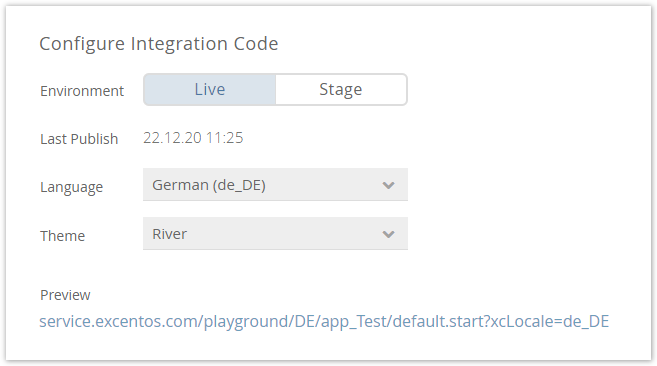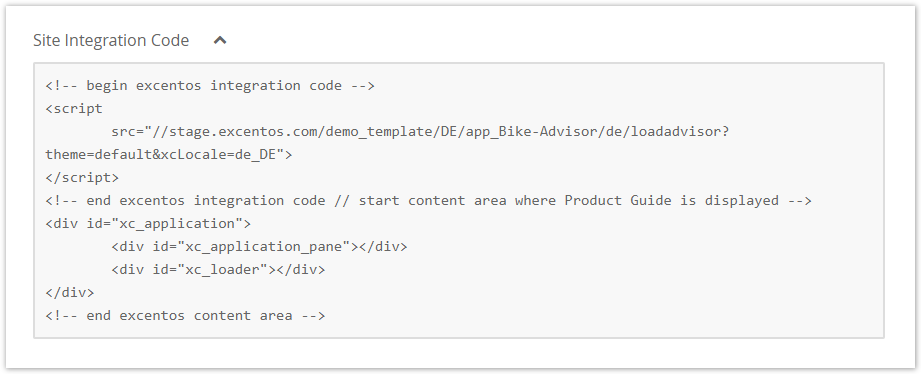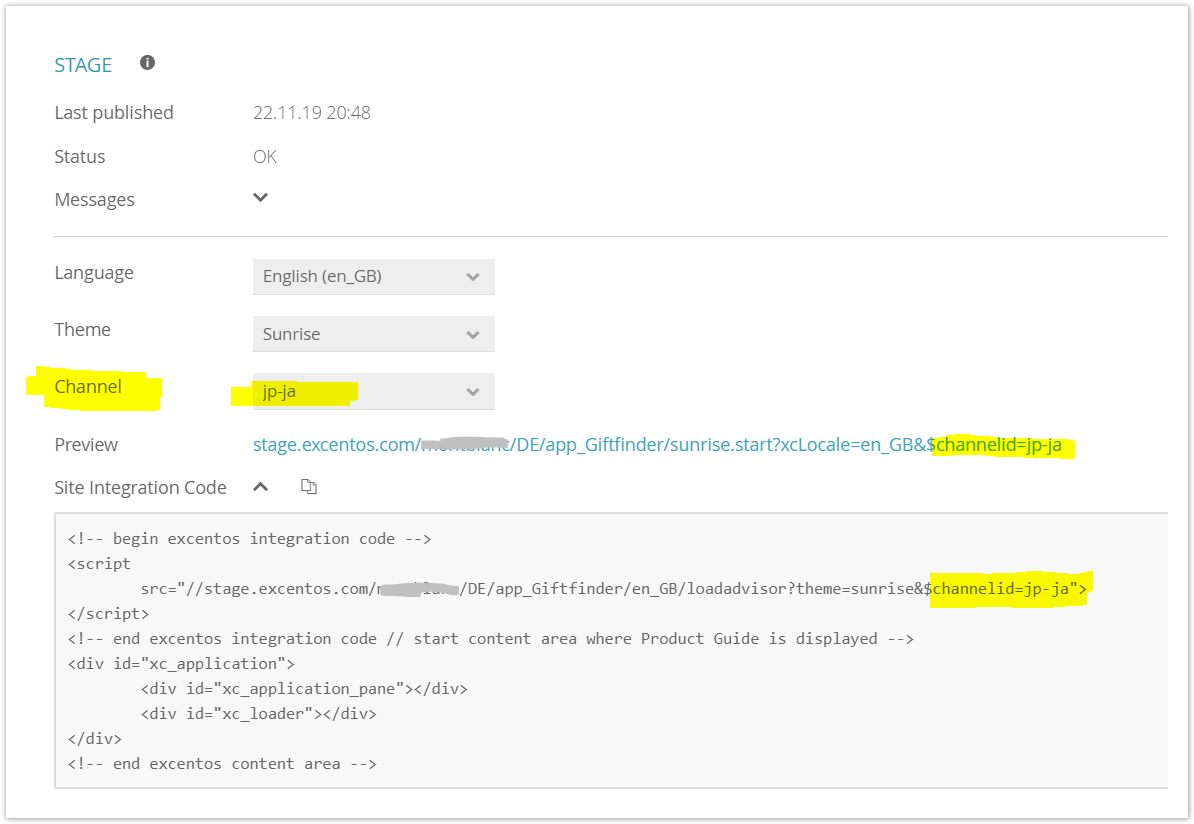After you have published the Product Guide to either the Live or Stage or the Service environment, you can integrate the Product Guide into your shop or website with the given integration code. Therefore, you need the HTML code snippet which you can configure in the Integration Code view. You can find this view by hovering over the "Publish" button in the navigation bar.
This article describes the standard JavaScript integration. See Alternative Technologies for Site Integration if you want to check pros and cons of various integration technologies.
Table of Contents:
| Table of Contents | ||
|---|---|---|
|
Integration Code Configuration
...
Before you can use your integration code, please make sure that all configuration settings are set correctly. These settings are:
- Environment:
Choose in which environment you want to publish. If you are not sure, please look at the site Stage versus Live Environment. - Last Publish:
Contains the date of the last successful publish process.
If the Product Guide was never published to the certain environment, the date text is "-". - Language:
Will be used to display the Product Guide in the right language. In the preview URL and the site integration code it is encoded with e.g. xcLocale=de_DE for German. - Theme:
The selected theme will be used to show our advisor in the right styling. In the preview URL and the site integration code it is encoded with e.g. default.start or theme=river for the River theme. - Channel ID:
If your Product Guide is used in different websites with their own product assortment (e.g. in different countries or markets), please make sure to select the correct channel id per market. This ensures that each shop gets their own site integration code including only the right products but the same advising route.Note: This setting is only visible if channel ids are configured.
- Preview:
Contains a URL to the published Product Advisor. Just simply click on this URL and you will see a preview to evaluate whether the Product Guide has the intended behavior and recommendation list.
After each setting is changed, the preview link and the integration code is automatically updated in the view.
| Note | ||
|---|---|---|
| ||
Changing the Product Guide name does not change the URL in the "Stage" and "Live" environments on its own. That means that it is necessary to publish the Product Guide in both environments to complete the name change. |
Quick Steps for Integration
...
- Copy the site integration code (see image above)below) by either marking the text or clicking the "Copy Code" button.
- Create an empty page in your website.
- Paste the integration code into the integration page.
You may add more parameters to preset answer options Answer Options or start on a different stage Stage as describe described in page Integration URL Parameters.
Full Documentation
...
There is a lot more to know about integrating your Product Guides effectively. You can tweak parameters, optimize for search engines (SEO) or use intro and fallback content. Please read our full site integration documentation for more details.
Site Integration Troubleshooting
...
Possible solutions if you have trouble integrating the Product Guide:
Make sure you are using the correct
...
Channel ID
If your Product Guide will be used e.g. in different countries or markets, please make sure to select the correct channel ID per market. Every specific integration page needs to contain a different channel parameter in order for the Product Guide to display the right product assortment. Please note that the displayed language can be set separately.
See this example of the channel "jp-ja" (i.e. Japan) and the language English (en_GB) selected:
Remove empty characters if you use "document write"
If you are using a "document write" method to insert the integration code into your integration pagespage, please make sure to remove all spaces and line breaks from the integration code. Otherwise, the "document write" method will not insert a correct integration code.