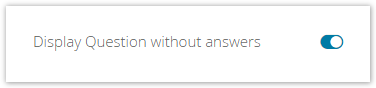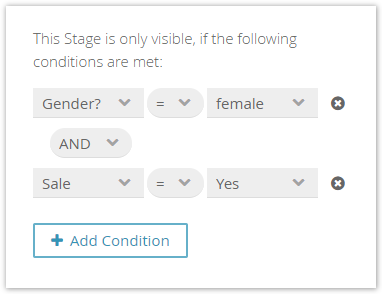...
Table of Contents:
| Table of Contents | ||
|---|---|---|
|
Structure
...
Every component in the Concept Board (Stage, Question, Answer Option) contains the tab "Visibility" in its detail view. With the included elements and functionalities you can control whether and when this element should be visible in the live Product Advisor. Due to this fact this functionality is also called Question Flow.
...
As seen in the image above the tab can be splitted split into three different parts:
- General activation in the live Product Guide
- Displaying empty elements (relevant for Stages and Questions)
- Visibility is coupled on conditions
General Visibility
| Anchor | ||||
|---|---|---|---|---|
|
...
| Note |
|---|
Only use this toggle button if you are sure that you do not want to show this Stage in your current Advisor version. |
Is accessible setting for Questions
For Questions only, you can ensure that an invisible Question is still accessible for the advisor. This setting becomes available if a Question is deactivated (see image). In combination with preselections, it can be used for e.g. Questions as push factors.
Empty Stage
| Anchor | ||||
|---|---|---|---|---|
|
...
The use case of this functionality is more based on a conceptional than a productive level. So let's assume that you start concepting to create to concept of your Product Guide and implement a Stage with only one empty Question inside. The client preview would display neither the Question nor the Stage. To prevent the resulting confusion, you can decide by yourself if you want to see these kinds of Questions. An activated button shows empty Questions, a deactivated button hides them.
...
Conditional Visibility
| Anchor |
|---|
...
|
...
|
...
With the aid of conditions it is possible to generate a more complex flow in your Advisor. You can decide when a Stage (also Question and Answer Option) should be visible. They are triggered by selecting defining certain Answer Options. Question-Answer Option pairs. These pairs can be set within a dedicated rule building modal window. This rule builder is used by different properties within the Workbench. That is why the description of the condition selections can be found in the view Rule Builder Modal Window.
As you can see in the example above the Stage is visible if and only if these conditions are fulfilled.
| Panel | ||
|---|---|---|
| ||
|
If you want that only one of those conditions is needed to set the Stage visible the logical operator have to be changed from "AND" to "OR". With this mechanism you can create very complex condition trees.
...
| Info | ||
|---|---|---|
| ||
If a Question or Answer Option has no name specified (name is empty) the Question ID respectively Answer Option ID is shown instead of the name. This feature prevents empty elements in the comboboxes which could not be assigned anymore. |
| Info | ||
|---|---|---|
| ||
If a numeric Question is selected as a condition all standard mathematical compare operators (<, <=, >, >=) are displayed within the operator combobox. |
Read on about the Explanation Content
...