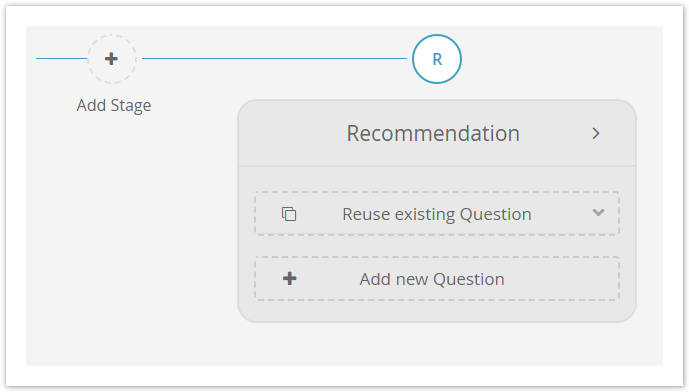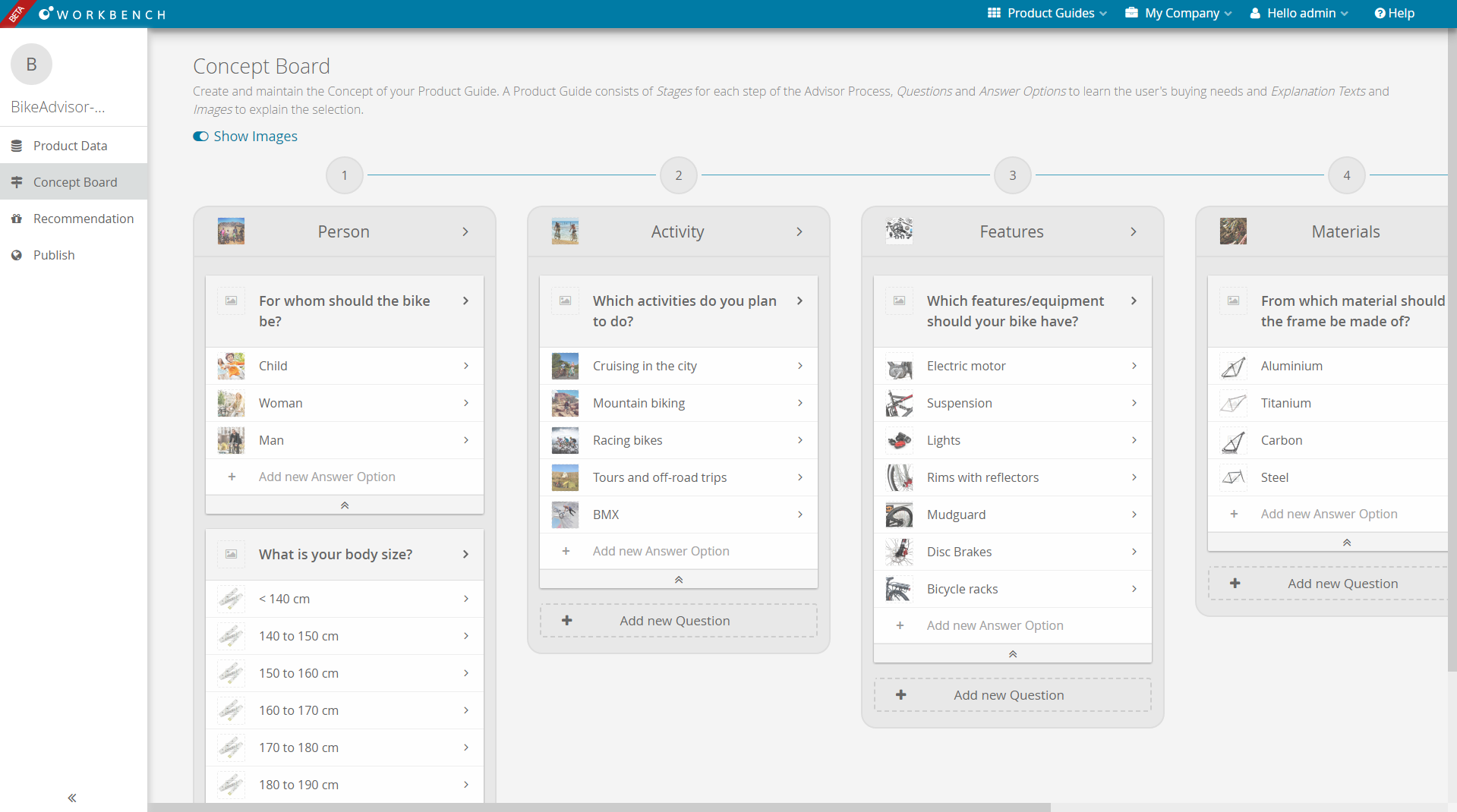What is the Advisor Concept?
This page and its subpages describe how to create the Advisor Concept in order to offer great conversational experiences and Guided Selling solutions.
The Advisor Concept, or Product Guide Concept, contains all Topics within the Advisor or Product Selector, the Question Flow (i.e. sequence and dependencies how the Topics are presented) and also the idea of what products to recommend in which situation.
The Workbench is designed to create smart and powerful Advisor Concepts which leverage the knowledge of your best product and sales experts.
Advisor Concept and Guided Selling
Product Guides are based on the concept of Guided Selling. Just by asking your customers a few relevant questions, Guided Selling recommends each individual customer to see the ideal product for their requirements. Click the following links to read more about Guided Selling and Product Guides.
Table of Contents:
What is the concept board?
All steps of building the Product Guide concept and connecting it to your product data are performed in the Concept Board View. It can be reached by clicking the linked Product Guide name within the Product Guide overview table (see Add a Product Guide).
Creating successful Product Guides is about having a smart and structured advisor concept. That is why excentos has arranged all major conceptional steps of developing Product Guides in the Concept Board.
The Workbench is designed to provide you maximum support in freely editing and changing the advisor concept and connecting it with the product data. To provide you a good overview, all Stages, Questions and Answer Options are displayed clearly within the Concept Board. Their positions are easily changeable via drag and drop.
Depending on your situation, you can create the full concept first, or start with the product data, or do both iteratively at the same time (see Start with Advisor Concept or Product Data?). See also our Product Guide Concept Manual for best practices and do's and don'ts when developing your Product Guides.
Elements of the concept board
The documentation about developing the Product Guide Concept contains the following pages that each describe the elements configurable in the Concept Board:
Concept board view
Initial (Empty) view
When you first enter the Concept Board of a newly created Product Guide, the view only contains three default components which help you to start building your advisor concept. This includes adding Stages, Questions and Answer Options.
The three default components are:
- "Add Stage" button:
Creates a new Stage in your Product Guide. After the creation process is finished the Stage can be filled with some questions. - The Stage "Recommendation":
The Recommendation Stage displays the product recommendations that fulfill the user requirements (i.e. the Answer Options the user selected).
Since every Product Guide requires a Recommendation Stage, it is not possible to delete this Stage. - Action bar:
The action bar contains the two menu items "Visualization" and "Highlighting". Within the visualizations menu some graph visualizations can be found to show different connections in the Concept Board. The highlighting menu contains several variants to highlight certain concept elements with the same properties (coming soon). For more information, please look at Concept Board Action Bar.
Cards organize the advisor concept
Every element of an advisor concept (Stages, Questions and Answer Options) are visualized by cards. The Workbench uses this way of visualization since...
- the cards provide a fast overview of the entire advisor concept
- they provide drag and drop of entire Stages, Questions or Answer Options which gives you a quick and easy way to change the elements' order
- the card appearance is familiar from e.g. the Google Material Design
Drag and drop
Developing a good advisor concept implies testing of different alternatives. Therefore it is possible to drag and drop Stages, Questions and Answer Options. Simply grab the certain element at its name label and drop it on the wished position.
Further information:
- All Stages, but the Recommendation Stage can be dragged and dropped. That is why the Recommendation Stage have to remain the last Stage in the Product Guide.
- Questions can be dragged and dropped within a Stage as well as to other Stages.
- Answer Options are only draggable within its Question.
Example
This is how the Concept Board might look like for a "Bike Advisor" Product Guide. The shown advisor concept below contains:
- 4 Stages - e.g. "Person" or" Activity"
- 1 Recommendation Stage
- 5 Questions - e.g. "Which activities do you plan to do?" or "What is your body size?"
- Corresponding Answer Options - e.g. "Cruising in the city", "Mountain biking", "Racing bikes", etc.
Case Studies
Read our case studies to get ideas and some inspiration for your Product Guide.
Read on: Get to know Stages or Questions and Answer Options