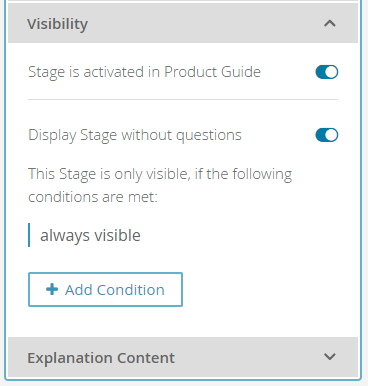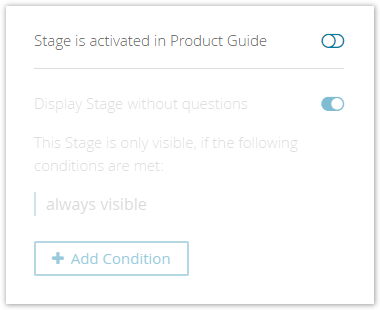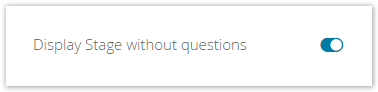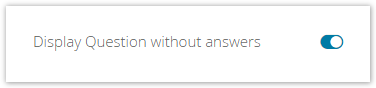Table of Contents:
Structure
Every component in the Concept Board (Stage, Question, Answer Option) contains the tab "Visibility" in its detail view. With the included elements and functionalities you can control whether and when this element should be visible in the live Product Advisor. Due to this fact this functionality is also called Question Flow.
The following sections address and explain the contained elements in more detail.
Note
The explanations are described for Stages but can also adapted to Questions and Answer Options.
As seen in the image above the tab can be split into three different parts:
- General activation in the live Product Guide
- Displaying empty elements (relevant for Stages and Questions)
- Visibility is coupled on conditions
General Visibility
As long as the toggle button "Stage is activated in Product Guide" is activated the corresponding Stage is accessible in the live Product Advisor. With a deactivation the Stage is set invisible. That means that the Stage is not displayed in the live Product Advisor anymore or anytime.
Because of this fact the UI elements below this toggle button will be disabled (see image below). The same rules apply to Questions or Answer Options.
Only use this toggle button if you are sure that you do not want to show this Stage in your current Advisor version.
Is accessible setting for Questions
For Questions only, you can ensure that an invisible Question is still accessible for the advisor. This setting becomes available if a Question is deactivated (see image). In combination with preselections, it can be used for e.g. Questions as push factors.
Empty Stage
In some cases a Stage should be visible although it is either not filled with Questions or all underlying Questions are set invisible. For example this could be a welcome page which only contains some introduction texts about the Advisor itself or its topics.
To enable this feature make sure that the toggle button "Display Stage without questions" is activated.
Info
An empty Stage without this enabled button is not displayed in the live Advisor regardless whether the toggle button "Stage is activated in Product Guide" is activated or not.
Empty Question
The empty Question concept is based on the same idea like the empty Stage. You can decide whether a Question without (visible) Answer Options should be displayed in the live advisor or not.
The use case of this functionality is more based on a conceptional than a productive level. So let's assume that you start to create to concept of your Product Guide and implement a Stage with only one empty Question inside. The client preview would display neither the Question nor the Stage. To prevent the resulting confusion, you can decide by yourself if you want to see these kinds of Questions. An activated button shows empty Questions, a deactivated button hides them.
Conditional Visibility
With the aid of conditions it is possible to generate a more complex flow in your Advisor. You can decide when a Stage (also Question and Answer Option) should be visible. They are triggered by defining certain Question-Answer Option pairs. These pairs can be set within a dedicated rule building modal window. This rule builder is used by different properties within the Workbench. That is why the description of the condition selections can be found in the view Rule Builder Modal Window.
As you can see in the example above the Stage is visible if and only if these conditions are fulfilled.
- The Question "Gender?" have to be answered with "female" or "male".
AND - The Question "Sale" have to be answered with "Yes".
If you want that only one of those conditions is needed to set the Stage visible the logical operator have to be changed from "AND" to "OR". With this mechanism you can create very complex condition trees.
Note 1
When a complex expression has multiple (different) operators, operator precedence determines the sequence in which the operations are performed. The order of execution can significantly affect the resulting value. In this case the "AND" operator is evaluated before the "OR" operator. When two operators in an expression have the same operator precedence level, they are evaluated left to right based on their position in the expression.
Note 2
If a Question or Answer Option has no name specified (name is empty) the Question ID respectively Answer Option ID is shown instead of the name. This feature prevents empty elements in the comboboxes which could not be assigned anymore.
Note 3
If a numeric Question is selected as a condition all standard mathematical compare operators (<, <=, >, >=) are displayed within the operator combobox.