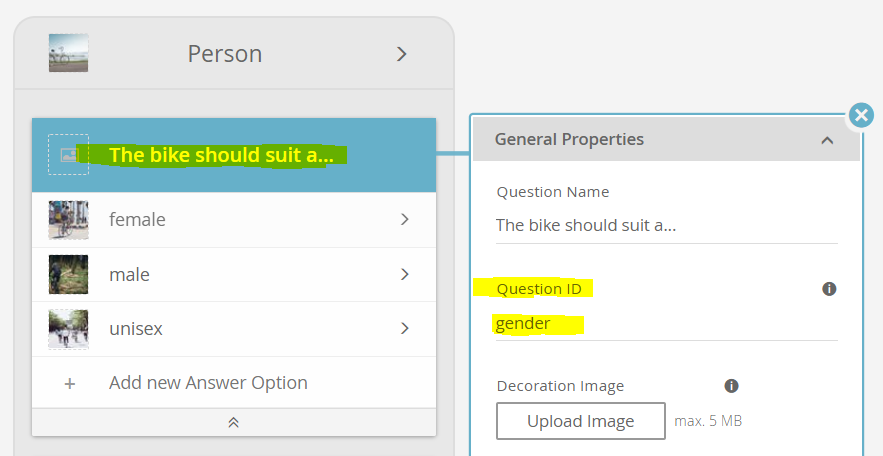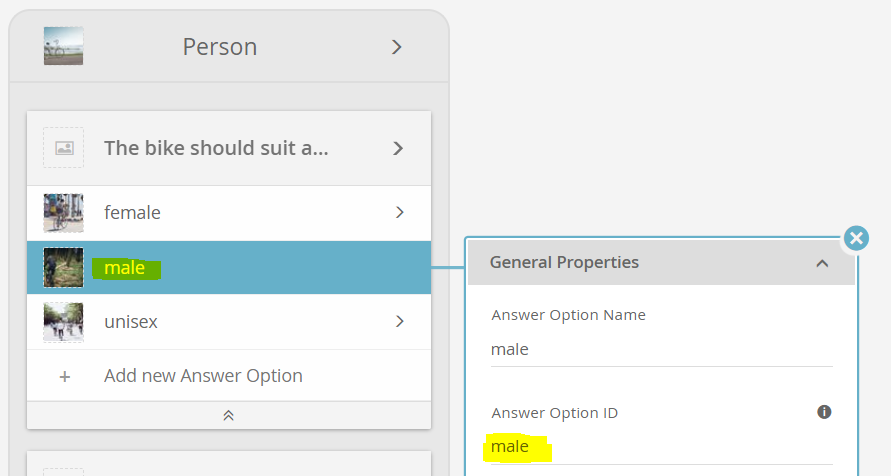This page describes how you can initialize your Product Guides by using URL parameters. This helps to deeply integrate the Product Guides into specific customer journeys or click paths and also allows you to build powerful landing pages that deep-link into specific Product Guide situations.
Goals of using URL parameters
You can use URL parameters for the following goals or use cases:
preset answer options for e.g. banners or landing pages: You want to create a banner with e.g. “new full-suspension mountain bikes for women”.
you then do not want to start the “blank” Product Guide, but preset the “gender question” to female
Perhaps you also want to skip the stage of the Product Guide containing the “gender question”, so that the Product Guide directly opens with the next stage
the same logic applies for landing pages that address a specific target group, or highlight your latest product innovations (e.g. “explore our new carbon fibre e-bike series.”). This example would preset answer options of material or product category, as well as perhaps a “new” flag or a product launch date attribute.
preset the Product Guide with user profiles
maybe your CMS or shop system is smart enough to dynamically display banner content based on a user profile that you tracked, e.g. you know the user is female. This technically is the same banner example as explained above, except that the banner was displayed dynamically from your shop system
if your CMS or shop system has the capability to manage user profiles via e.g. user login functionalities. You could then implement intelligent functions to utilize the full power of the Product Guides, e.g.
store the purchase history of the user and hand over favorite brands to the user
store the order return history
- use the Start Widget to provide a preview prior to the actual Product Guide: This will for example prevent false tracking for users, that visit the specific website but do not even see the Product Guide when its' Integration is only visible by scrolling down.
Examples
An integration URL as generated in the Workbench’s Publish View can be extended by various parameters to preset answer options or move to a stage initially. These parameters can be supplied in the query part or the hash part of the URL. Here is an example using query parameters:
//service.excentos.com/demo/DE/app_Bike-Advisor/en_US/loadadvisor?theme=default&$bike_type=mountain_bike&$gender=male
It also possible to use hash parameters:
//service.excentos.com/demo/DE/app_Bike-Advisor/en_US/loadadvisor?theme=default#$bike_type=mountain_bike&$gender=male
Or even mix both but this is not recommended. Note that the parameters are only evaluated the first time the advisor is loaded, the theme changes or the channel ID was modified. Any other changes have no effect. You can change this by adding the ‘xcReset’ parameter.
Note that you can use all the parameters even in the integration URL. This way, you can create one or more banners with different parameters that link directly to a pre-initialized guide without changing the integration page itself.
E.g. the guide is integrated in www.bike-shop.com/guide without any additional settings. Now you can create landing pages or banners for a mountain bike campaign with links the initialize the guide without asking about the bike type like this: www.bike-shop.com/guide?xcStartAt=xcAjaxClient.wizard.mountain_bike_path$bike_type=mountain_bike
How to identify the IDs of questions and answer options
In order to set the URL parameters, you need to identify the IDs of the corresponding questions and answer options. The easiest way to identify the IDs is to look them up at the corresponding questions and answer options in the Concept Board of your Workbench account. Here is an example of the question ID:
Here is an example of how to look up the ID of an answer option:
Overview of possible parameters
Parameter | Description | Example |
|---|---|---|
$question_id=option_id | Sets the question to the answer option. For multi-selectable questions the option is added. | $bike_type=mountain_bike |
xcStartAt=stage_id | Sets the current stage to the given ID. | xcStartAt=xcAjaxClient.wizard.recommendations |
xcReset | Clears any previous values in the user profile. | xcReset |
xcStartWidget | Enables the Start Widget (a preview of the Product Guide). | xcStartWidget |
Set initial answer options
You can select answer options by adding one or more parameters of the form
$question_id=option_id //service.excentos.com/demo/DE/app_Bike-Advisor/en_US/loadadvisor?theme=default&$bike_type=mountain_bike
For single selectable questions, this removes any previous option value. In multiple-selectable questions the option value is added.
If you want to select more than one option of a question (only possible for multi-select questions), simply add another parameter with the same name:
$question_id=option_id_1&$question_id=option_id_2&... //service.excentos.com/demo/DE/app_Bike-Advisor/en_US/loadadvisor?theme=default&$bike_type=mountain_bike&bike_type=race_bike
Note: The any value containing special characters for questions using automatic option mapping are automatically escaped.
Move to an initial stage
Starting the Product Guide in another stage than the first is done by the parameter:
xcStartAt=<internal path without 'groups'> //service.excentos.com/demo/DE/app_Bike-Advisor/en_US/loadadvisor?theme=default&xcStartAt=xcAjaxClient.wizard.recommendations
Forcing a fresh user profile
Sometimes, the advisor is required to start with a fresh profile. The parameter ‘xcReset’ does just that. But it also clears the user profile anytime the page is refreshed or the user navigates back to the advisor.