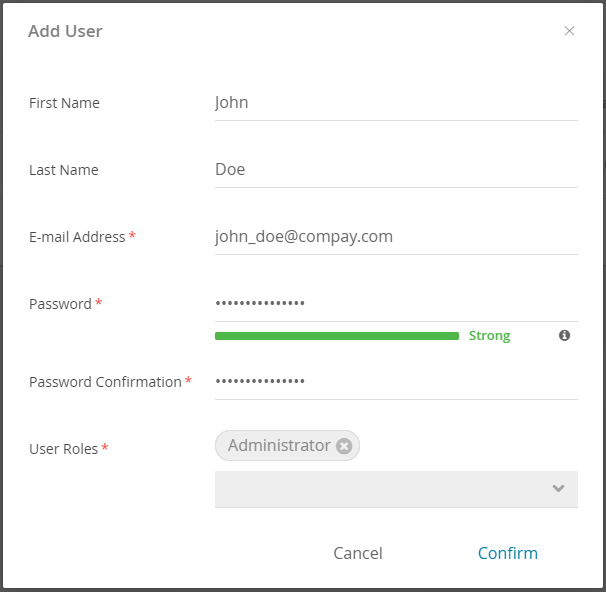To add a further user to your account you have to click on the "Add User" button at the bottom of the User Overview table.
Structure
A modal window opens with the following settings:
- First Name:
Should contain the first name of the user. - Last Name:
Should contain the last name of the user. - E-mail Address:
A valid e-mail address has to be entered. This is a required field because the e-mail address is used as the user's username for login. Therefore the address has to be unique for the account and cannot be changed later on. - Password:
Contains the user's login password. The status bar below the input field indicates how strong the password just entered is. There are three categories: weak, good and strong. A weak password is not accepted. - Password Confirmation:
The password has to be repeated. The user can only be created if both passwords are identical. - User Roles:
Every user must be assigned to at least one user role.
The user creation process cannot be completed without assigning the user role.