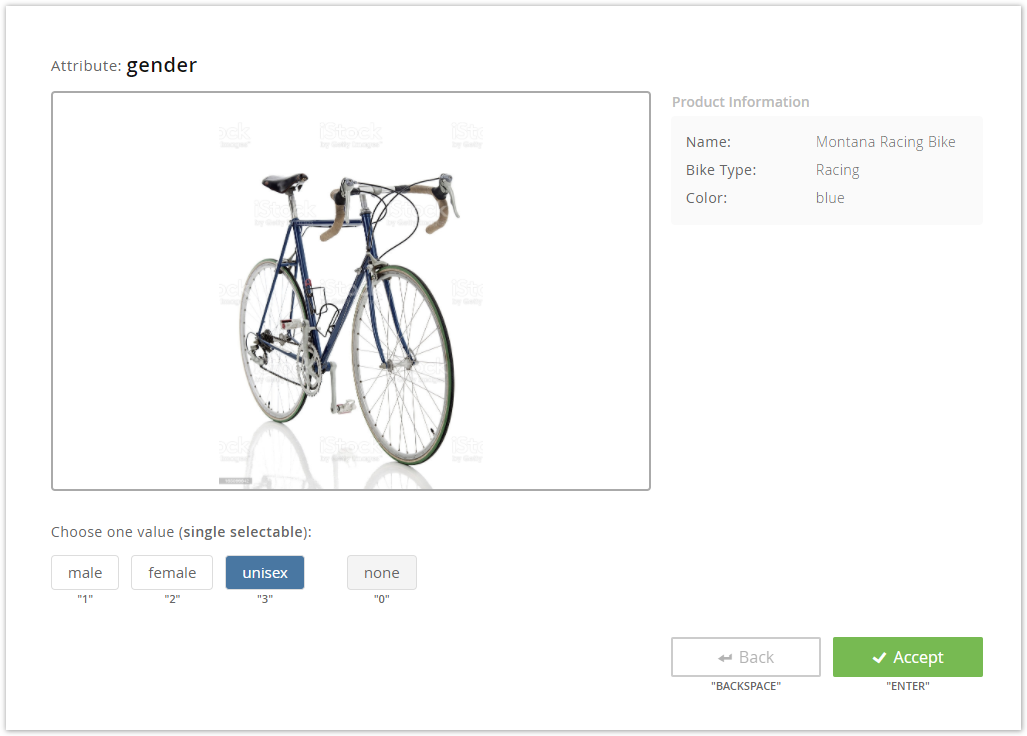With the aid of the Annotation view you are able to assign the attribute values, created in the Attribute Creation view, to your products. The following sections explain you what you have to consider before, and what to do during the annotation process.
...
When you enter the Annotation view for the first time you can see the following elements:
- In the left corner, a button to return to the Attribute Creation view
- A statistic board which is updated after every product annotation
- The "Start Annotation" button
- A button to to externally upload an existing annotation externallyannotation
- An info text which suggests you to start starting the annotation process.
Clicking on "Start Annotation" opens a modal window where you have to configure some settings. These settings help you during the annotation to decide which attribute value you should assign to each product. Read more about the settings on the page Annotation Settingscan configure the annotation process. The settings influence the order in which products are presented to be annotated, as well as what product information is shown. Read more on the Annotation Settings page.
Annotation Process
...
When you start the annotation process the view looks something like this:
On the top, you see your created attribute name. Below, the product image is displayed as well as along with further product information which you set configured in the Annotation Settings.
Furthermore, the view control elements are available:
Attribute value selection:
or multiple values
Choose onevalue from the created attribute.
If no value matches the criterias for the currentIn case you are not sure which value to select and wish to skip annotating this product, you can
alsoselect the value "none".
Note title Note The value "none" represents an empty annotation. The prediction model won't consider any of the products annotated as "none". In production, those products will be assigned an attribute value as predicted by the model.
In case you expect there will be products which don't belong to any of the categories represented by the attribute values, and want the model to express that, you might consider adding a separate value such as "other".- Accept annotation:
Saves the value selection (s) and display displays the next product to annotate. - Go to previous annotation:
Shows the last annotated product. It can be used to change an older annotation value.
...
| Info | ||
|---|---|---|
| ||
You can also annotate the products without using the mouse. Below all A label is displayed below all the control elements a label is displayed (e.g. "1" or or "ENTER"). If you click press this key on your keyboard the corresponding value this is selected respectively the button is clicked. This feature saves time and is more comfortable to use. |
| Note | ||
|---|---|---|
| ||
The prediction model isn't capable of learning any useful patterns if it doesn't observe enough data. Therefore, a minimum of 10 products must be annotated per attribute value. All attribute values with less corresponding products are simply ignored. At least two attribute values need to have enough annotations, otherwise it wouldn't make sense to train a model at all, since it would always predict the value with the most annotations. Thus any attempt to train a model with fewer annotations would fail. The minimal amount of annotations required to train an accurate model is highly dependent on the complexity of the attribute and the availability of informative data attributes to learn from. It is perhaps best to iteratively train new models and annotate further products until the desired model accuracy is reachedYou should annotate at least 10 percent of your products to get proper prediction results from the annotation model. |
Stop Annotation
...
You can stop the annotation process anytime. There are multiple ways to end the annotation.
- Clicking on the "Stop Annotation" button. That This is the cleanest and the most preferred way.
- Changing the view. While the annotation is running a modal windows pops up if you want to leave the view. It gives to you the choice to stay and continue the annotation or change the view which automatically stops the annotation.
- All products were annotated. A "Done" notification appears, and you have to click on "Stop Annotation" to see the results.
After stopping the annotation you are able to create a prediction model. As mentioned before, the rule applies: More product annotations results result in a more precise prediction.
Upload existing Annotations
...
You can also upload product annotations in CSV format. The CSV file should contain:
- a product id column, named exactly as the product id core attribute (see Data Source Properties)
- an annotation column, which contains only one of the configured possible attribute values in each row
- an empty value represents the "none" value, i.e. the annotator wasn't sure what the correct value for the product is
- "null" means the product is not annotated
To upload your annotations, click the "Upload Annotations" button in the Annotation view and select the annotations file you wish to upload.
A modal window will be opened, where you can configure the correct format settings for your file.
The system will automatically analyze your file and preset all the settings, but it's always good to manually ensure everything is set correctly. For the annotation column, the system will analyze all columns and display only the ones which could contain valid annotations in a dropdown, where you can select the correct one. Please note that after you upload your annotations by clicking the "OK" button, all previous product annotations in the system will be irreversibly lost.
| Info | ||
|---|---|---|
| ||
The annotations upload format is equivalent to the format of downloaded annotations from the Annotation Values view. If you made a mistake in the annotation process and want to change the annotation for a large amount of products (e.g. merge multiple values in one), you can download the annotations, use a software of your choice to quickly edit these in CSV format, and finally upload the corrected ones. |