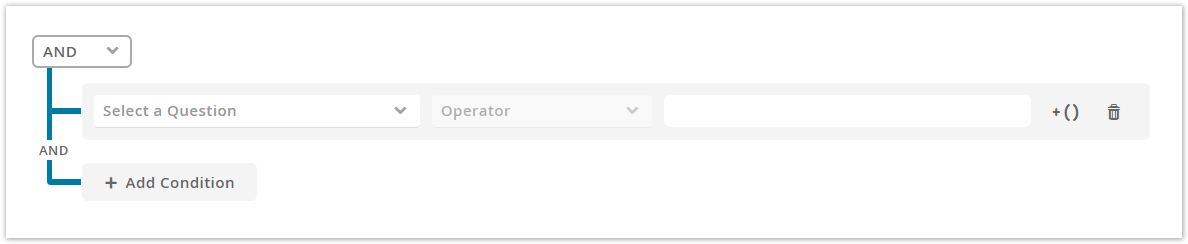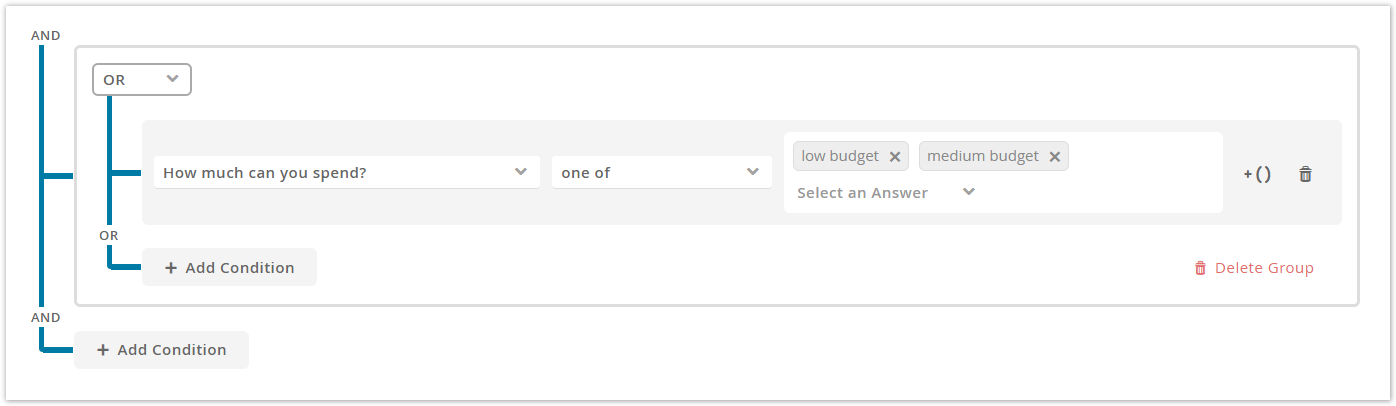...
All source questions can be connected with a logical AND (all conditions have to be fulfilled) or with an OR operator (at least one has to be fulfilled) or with a combination of both using nested subgroups. These combinations allow you to define multiple choice branches when a target option should be selected/highlighted. For more information about the settings of a single condition, please read the next sections below.
Set Conditions
If no All preselection conditions are defined the caption of the button is "Add Conditions ...". If there are already some the caption text is "Edit Conditions ...".
Either way, clicking the button opens a modal window in which you can add, edit and delete the option's selection conditions.
If you click on the "Add Condition" button a new empty condition line appears (see image above). It contains the following elements.
...
Within this combobox you can select any available question from the Concept Board.
| Info | ||
|---|---|---|
| ||
A Question is available if its selection does not create a circular dependency. This can happen if one of the source questions contains the current target question as its source question. In this case, a selection of Answer A of the source question in the Product Guide can lead to a Answer B selection of the same question. These successive actions happen instantly to that a user selection is directly overwritten by another selection. That is why these questions are not available. Circular dependency schema: Described in words: Question A is defined as a source condition in Question B. Question B is also a source of Question C. Now, if you want to select Question A as a source condition in Question C, it is not possible because it would close the circle of dependencies. |
Operator selection
After a question was selected, it is possible to choose a mathematical operator. Depending on the questions' answer option type, different operators are displayed.
...
one of...
all of...
is answered...
not one of...
not all of...
is not answered...
less than...
less than equal...
greater than...
greater than equal...
between...
not between...
equal...
not equal...
Answer option selection
The answer option selection is enabled after selecting a question. Depending on the questions' answer option type you can either select an existing answer option from a combobox (for default, ordered and boolean) or enter a numeric value (for continuous numeric).
Subgroup creation
Clicking the button with the caption "+( )" creates a group around the corresponding condition row. With the new subgroup, a new logical operator selection is added too. That allows you to change the logical operator within this group to create more complex condition trees.
Within this group, you can add further conditions and create more nested subgroups. You can also remove the group again. Note that removing the group also removes all underlying conditions as well.
Condition deletion
The button with the trash can icon removes the corresponding condition from the rule set. This action cannot be revertedwithin a dedicated rule building modal window. This rule builder is used by different properties within the Workbench. That is why the description of the condition selections can be found in the view Rule Builder Modal Window.
Selection Design
...
With the aid of the selection design settings you can determine the client appearance of the conditional selection results. The settings always applies to the whole question. So you cannot only highlight one specific answer option and only select the others within one question.
...