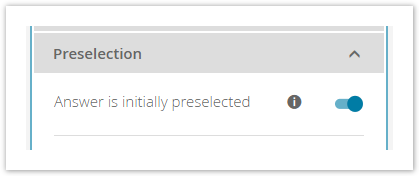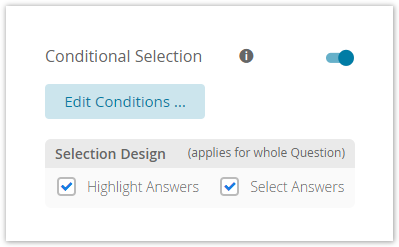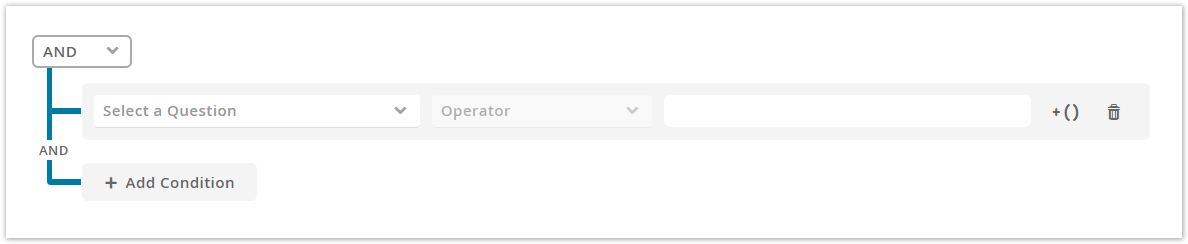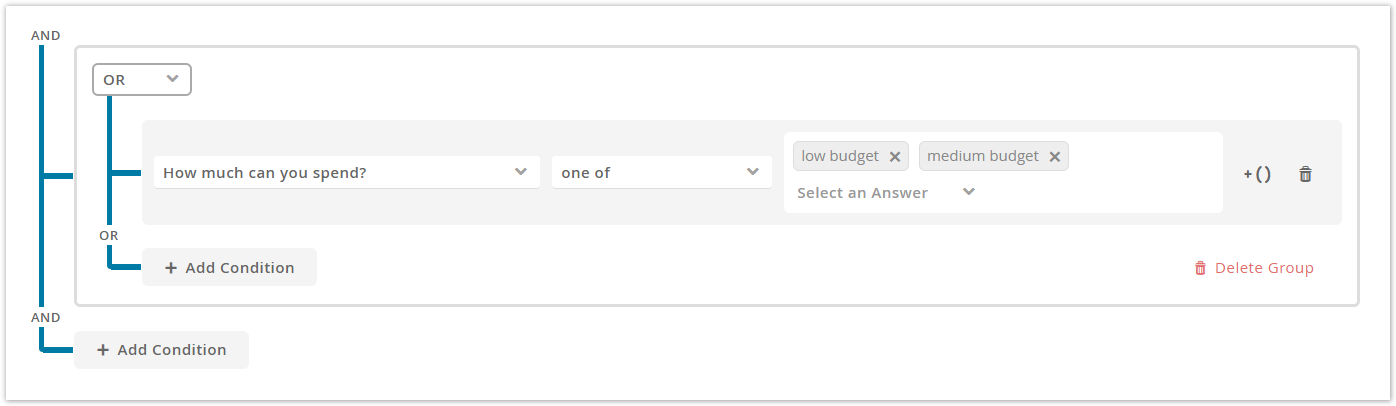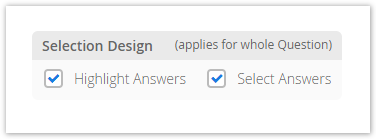NEW
The preselection configuration serves to set and highlight answer option recommendations depending on the given user inputs. That means, you can configure which answer options are the most suitable based on the already answered questions during the whole advising process. This should support the user to find the most matching answers and thus also the best fitting products.
Table of contents:
Initial Preselection
With an enabled initial preselection an answer option is selected before the Product Guide starts. This means that you do not have to pick the option when their question becomes visible.
This feature can be used when a question has an answer option which users click most often. This enhances the click flow and shortens the time to complete the advising process to get to the recommended results.
Note 1
The initial preselection can be overwritten by any other answer option selection on the corresponding question by the user. Thus, this state is always changeable.
Note 2
The initial preselection is also overwritten by a conditional selection if a fulfilled condition selects a different answer option of the corresponding question. In the worst case, this can lead to the initial selection never being displayed as selected in the Product Guide.
Conditional Selection
A conditional selection describes a set of condition rules which have to be fulfilled to highlight and/or select a target answer option. These deductions can be used to guideline the user and shortens the time to complete the advising process.
Initially, the toggle button right next to the "Conditional Selection" text is disabled. That means, you cannot set conditions until this button is enabled (see the state in the image). After enabling the button the underlying conditions button and the selection design panel become active too.
How does it work?
You can decide for each question (target question) under which circumstances it will be selected/highlighted. That means, you can define a set of source questions (excluding the target question) which have to be answered with specific answers to recommend an answer option of the target question.
All source questions can be connected with a logical AND (all conditions have to be fulfilled) or with an OR operator (at least one has to be fulfilled) or with a combination of both using nested subgroups. These combinations allow you to define multiple choice branches when a target option should be selected/highlighted. For more information about the settings of a single condition, please read the next sections below.
Set Conditions
If no conditions are defined the caption of the button is "Add Conditions ...". If there are already some the caption text is "Edit Conditions ...".
Either way, clicking the button opens a modal window in which you can add, edit and delete the option's selection conditions.
If you click on the "Add Condition" button a new empty condition line appears (see image above). It contains the following elements.
Question selection
Within this combobox you can select any available question from the Concept Board.
What means available?
A Question is available if its selection does not create a circular dependency. This can happen if one of the source questions contains the current target question as its source question. In this case, a selection of Answer A of the source question in the Product Guide can lead to a Answer B selection of the same question. These successive actions happen instantly to that a user selection is directly overwritten by another selection. That is why these questions are not available.
Circular dependency schema:
Source Question A → Target Question B → Target Question C → Target Question A
Described in words: Question A is defined as a source condition in Question B. Question B is also a source of Question C. Now, if you want to select Question A as a source condition in Question C, it is not possible because it would close the circle of dependencies.
Operator selection
After a question was selected, it is possible to choose a mathematical operator. Depending on the questions' answer option type, different operators are displayed.
| Answer Option Type | Operator | Constraints to fulfill the condition |
|---|---|---|
| default, ordered, boolean | one of | At least one of the given answer options has to be selected |
all of | All of the given answer options have to be selected | |
is answered | Any answer can be to be selected | |
not one of | As long as one of the given answers is not selected | |
not all of | None of the given answer options have to be selected | |
is not answered | As long as no answer is selected | |
| continuous numeric | less than | The answer must be less than the given value. |
less than equal | The answer must be less or equal than the given value. | |
greater than | The answer must be greater than the given value. | |
greater than equal | The answer must be greater or equal than the given value. | |
between | The answer must be between a start and an end value. Start and end values are not included. | |
not between | The answer must be outside the interval of start and end value. Start and end values are included. | |
equal | The answer must be equal to the given value. | |
not equal | The answer must be unequal to the given value. |
Answer option selection
The answer option selection is enabled after selecting a question. Depending on the questions' answer option type you can either select an existing answer option from a combobox (for default, ordered and boolean) or enter a numeric value (for continuous numeric).
Subgroup creation
Clicking the button with the caption "+( )" creates a group around the corresponding condition row. With the new subgroup, a new logical operator selection is added too. That allows you to change the logical operator within this group to create more complex condition trees.
Within this group, you can add further conditions and create more nested subgroups. You can also remove the group again. Note that removing the group also removes all underlying conditions as well.
Condition deletion
The button with the trash can icon removes the corresponding condition from the rule set. This action cannot be reverted.
Selection Design
With the aid of the selection design settings you can determine the client appearance of the conditional selection results. The settings always applies to the whole question. So you cannot only highlight one specific answer option and only select the others within one question.
Highlighting
The target answer option is marked with a suggestion symbol which serves as a tip for the user. The answer option is not selected.
Automatic Selection
The target answer option is automatically selected if its conditions are fulfilled.
Note
An automatic selection without highlighting is currently not available. It will be added in a later iteration.
Troubleshooting
Multiple selections in a single selectable question
A single selectable question can only handle one answer at once. That causes issues if multiple conditions of different answer options of the same question are fulfilled simultaneously. In that case no answer option is set.
Why I cannot see a question in the condition question selection?
Probably because this question is not available due to a potential circular dependency. Read more in section Question selection.
Example
will follow soon