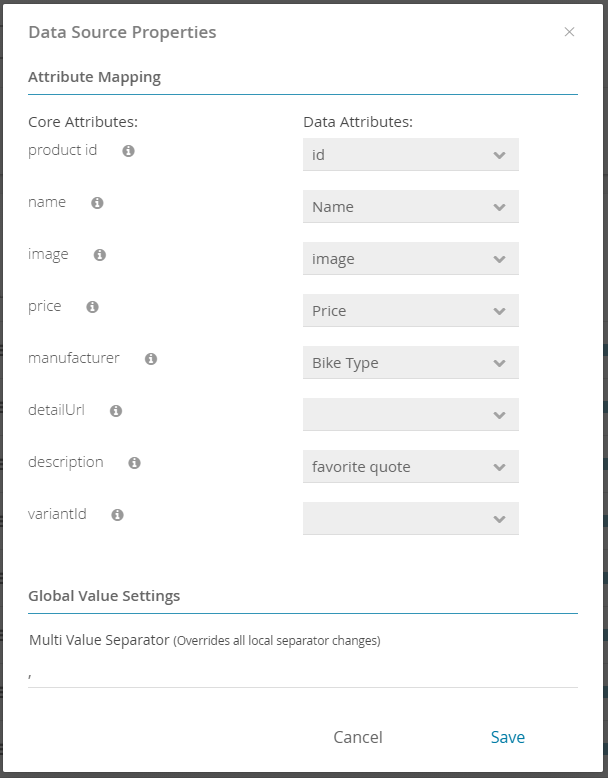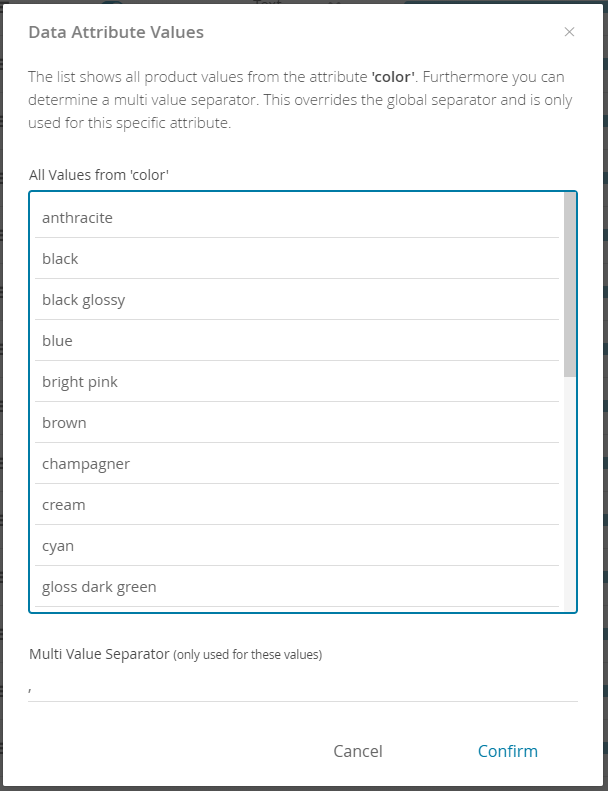After you have successfully uploaded the your product data, the view contains two new components: the control bar and the data attributes table.
...
The control bar includes some meta information and action buttons:
...
Data Source Properties
Within that modal window you can edit the attribute mapping which was initially shown during the upload process of the product data (see Attribute Mapping).
Also you can define a global value for the multi value separator. As a consequence all attributes with enabled multi values use this separator. Note that each attribute can override the value within the Data Attribute Values modal window.
...
The data attributes table contains a list of all attributes that each product has. Furthermore, every attribute is extended with some meta information which also can be seen in the table.
...
Both components containing a lot of functionalities and possible actions.
Please look at the following subpages to learn more.
| Children Display |
|---|
...
All these descriptions are also readable in the info icon right next from the "Data Attributes" title.
After a successful data upload all attributes can be connected to questions in the "Concept Board" (see Data Binding and Connections). If you haven't created any questions or even entered the "Concept Board " right now please go to the pages Create the Product Guide Concept or Questions and Answer Options.
...
The modal window contains a list of all values of the corresponding attribute.
Furthermore you can configure the multi value separator. This character or string splits a value into multiple values. The input field is only enabled if the multi values toggle button from the data attributes table is enabled for this attribute.
Example for attribute color: the value "black,blue" will be converted into the two values "black" and "blue" with the separator ",".
| Panel | ||||||||
|---|---|---|---|---|---|---|---|---|
| ||||||||
Read the Prepare the Product Data section that contains information about the Product Data Feed Requirements and a Template and Example Data Files to produce CSV files that you can directly upload to the excentos to directly uploading it into the Workbench. |