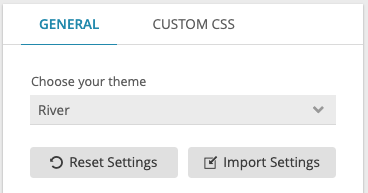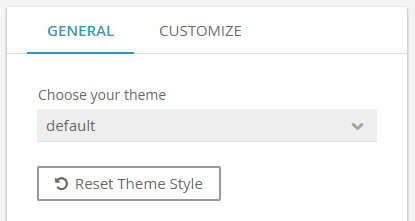Table of Contents:
| Table of Contents | ||
|---|---|---|
|
| Info | ||
|---|---|---|
| ||
excentos has created three themes, which have been carefully designed keeping user navigation and functionality in mind. Get to know more about our Workbench themes. |
...
Overview
With the aid of the general theme settings you can quickly change and individualize a client theme you want to use for your Product Advisors in your website. In a few steps you can change the colors, the font or font sizes.
You can enter these settings via the "Theme Design" tab item in the menu bar.
| Multimedia | ||||||
|---|---|---|---|---|---|---|
|
Choose a Theme
...
At first you have to select a client theme for your Product Guide. After choosing, the colors and font settings are set to the information from the database. At the first time these are the default values from the theme, later these settings are the ones you have entered for the theme.
If you are not satisfied with your individual adaptations, you can click on the "Reset Theme StyleSettings" button. This action results in resetting all general theme settings to the theme default values. This gives you the chance to restart, if you make a mistake.
You can also import theme settings from another theme using the "Import Settings" button. Here, you can choose an existing theme from which you can to copy all its settings into the current theme.
Edit the Main Colors
...
To match the used font family from your website or shop, it is necessary to select the fitting font from the "Font Family" combobox. We provide over excentos provides more than 800 Google Fonts per default.
...