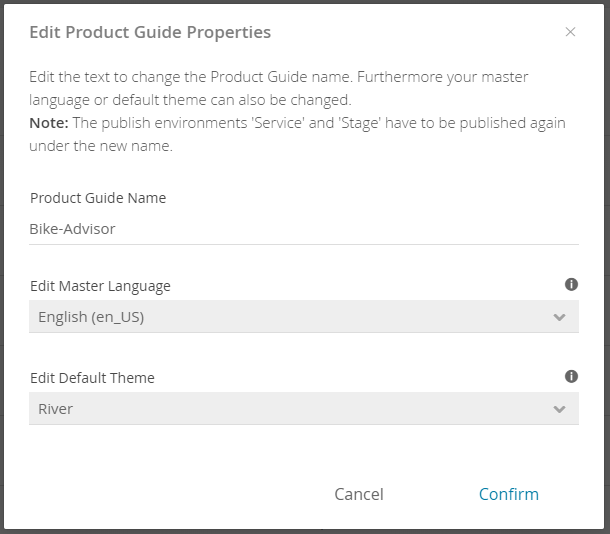After creating a Product Guide it is also possible to change and redefine all these settings. You can enter the displayed modal window by clicking the edit button (pencil icon) on the right-hand side in the Product Guide overview table in each Product Guide row.
Structure
The modal window contains the following elements:
Product Guide Name:
You can change the Product Guide name within that input field. The same naming constraints apply as in the "Add Product Guide" modal window: only letters, numbers, underscores and dashes; no white spaces.In order to propagate the change in the STAGE and SERVICE environments, the product guide has to be published in both.
Edit Master Language:
Here you can change the main language of the Product Guide. This is the language you probably build your concept with. Also it is the language which is always preselected in the Preview and Publish view.You can also select languages you have added to your Product Guide (see Languages and Internationalization).
- Edit Default Theme:
Furthermore you can change the default theme of your advisor. The selected theme is always preselected in the Preview and Publish view.