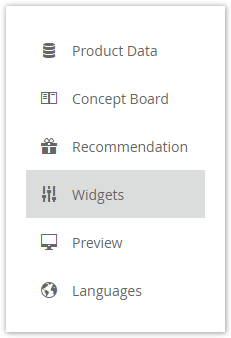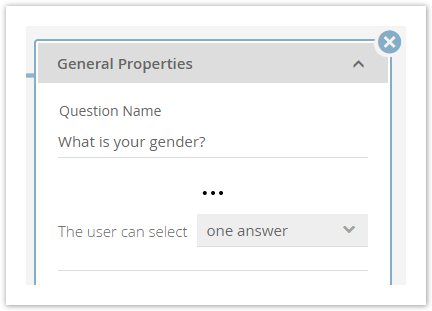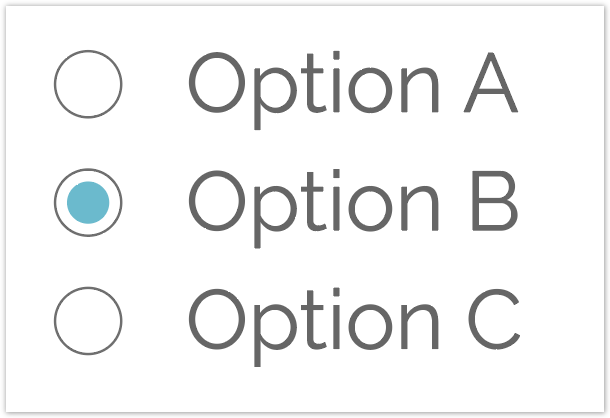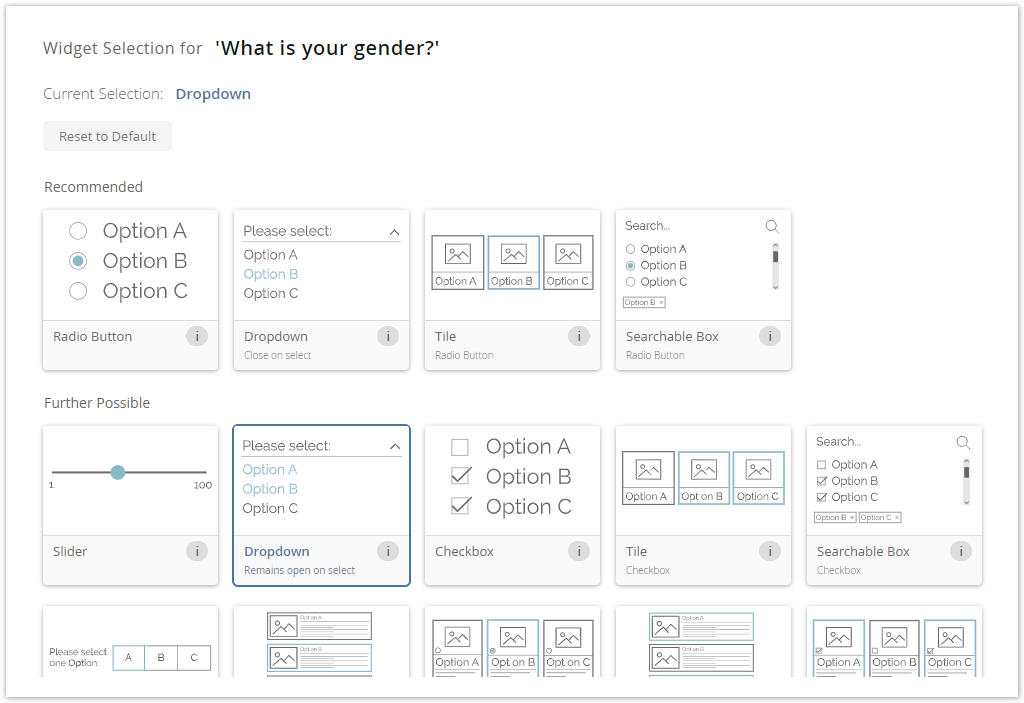NEW
Table of Contents
With the aid of the Widget Configuration view it is possible to determine the appearance of your Questions very easy. The view is located in the navigation bar on the left-hand side when you enter a Product Guide.
Old Configuration
In earlier versions the Question appearance was determined by its settings in the Concept Board. That means, if you are select that the user can only choose one answer for this Question, it was always converted into a Radio Button group (see mockup).
| One Answer Selection in Concept Board | Radio Buttons representation in Product Guide |
As a consequence without customizations, coming from excentos, it was not possible to get e.g. tiles with decoration images, a slider or checkboxes for this configuration.
That resulted in the following issues:
- Less flexibility for the user
- Higher effort for excentos
- Longer waiting time to get the desired widget appearance
- More monotonous product advisors
- Higher rates of errors after adapting the product guide configuration
New Configuration
With the Widget Configuration view the previously mentioned issues can be solved. Now the user get an overview of all widgets which are possible for the current Question configuration (see image below).
Here you can see that the widget "Dropdown" is selected for the Question "What is your gender?".
How does it work?
Each Question gets its own individual widget list. This list is calculated by our internal recommendation engine based on the Question configuration. That means that the view provides you not just all possible widgets; they are sorted by a fitting score. This score results from the individual Question configurations (e.g. depending on the answer option type or single vs. multiple option selection).
Furthermore the widgets are divided in sublists. These lists are "Recommended", "Further Possible" and "Not Supported".
Recommended
- This sublist contains the best possible widgets for the Question.
- Usually these are the most used and best fitting widgets for the configuration.
- Additionally the internal order can also contain a recommendation. The further left the better; except all have the same fitting score.
- It contains the default widget. This is always the most left one in the recommendation list.
Further Possible
- Widgets which can be displayed but a) have disadvantages to the recommended widgets or b) are rarely used are part of this list.
- A disadvantage could be:
- Uncommon design pattern (e.g. using Radio Buttons for multi selectable Questions)
- Reasons for rarely used:
- Widgets which are used for one specific use case which cannot be decided by the configuration itself (e.g. displaying an enumeration list).
- Widgets which needs additional custom content to to look like expected.
- All of them have a lover fit score than the widgets from the recommended list and are internally sorted by this score. That means the further left the better.
Not Supported
- All widgets which are not part of one of the above sublists are placed in this list.
- These widgets do not fulfill the configuration requirements and as a consequence cannot be used for the Question.
- That is why this list is not visible in the view.
View Structure
The view is segmented into 3 main parts:
- Theme Selection
- Question Selection
- Widget Selection
These segments have a logical order. That means that you should first select the right theme, then the Question and afterwards the widget.
Theme Selection
Each theme contains a different set of widgets. Hence not every widget is available in one theme. Therefore please make sure that you have selected the right theme before you start choosing your widgets.
Note
All widget changes are stored automatically after the selection. So do not be afraid to change the theme. No selection will be lost.
Question Selection
On the left-hand side within the blue bordered box you can select a Question. These Questions are structured within a tree layout. That means that like in the Language view you can navigate through the Stages to find the right Question.
Furthermore you can use the search bar to find a Question quicker by typing the name.
Note
The corresponding Answer Options are displayed but disabled (means not clickable). They should help you to remember and decide which widget is the most suitable.
Widget Selection
...
Widget Card Structure
...
Default Widget
...
Question Information Card
...
Is it possible to select custom widgets?
Yes, that is possible. If you are using your custom theme which contains your own custom widgets, they are displayed like any other widgets in the overview.
Note
Of course these widgets are only visible and accessible in your account and theme.