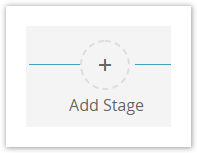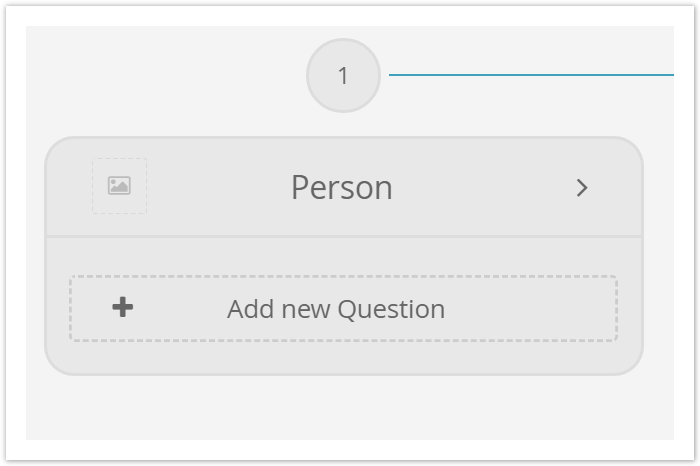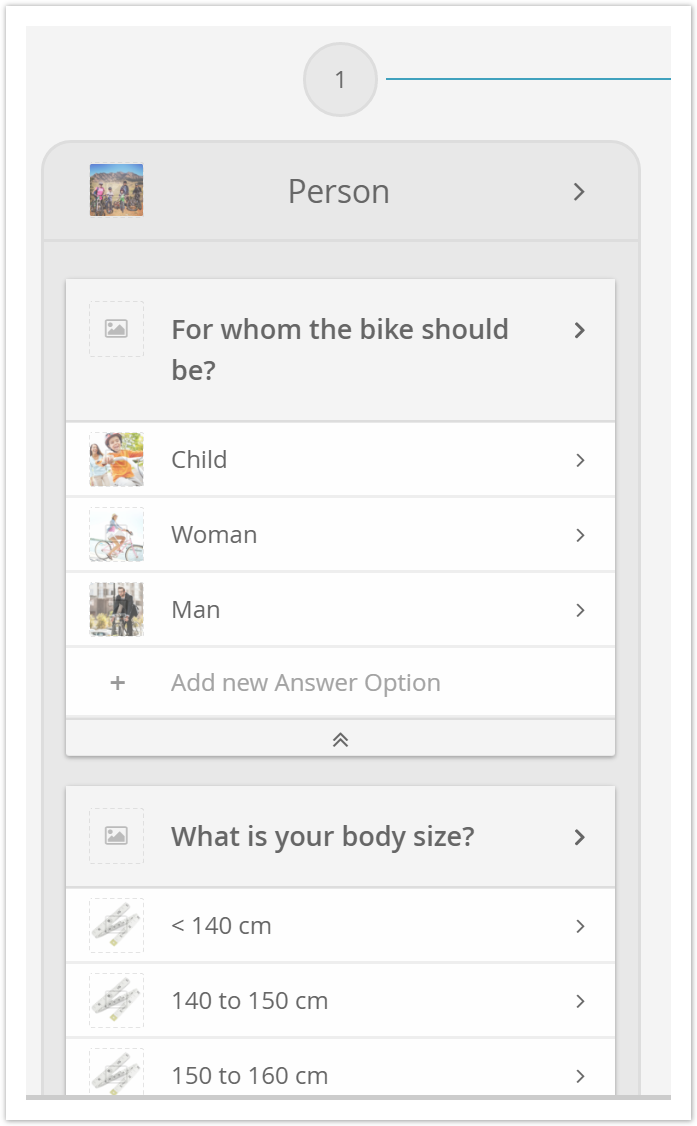This page describes the Concept Board element Stage (or also called "phase") and how they are used to structure the Questions and Answer Options of the advisor process into different steps.
Table of Contents:
Introduction
Stages are used to structure the advisor process. In most cases, a Stage addresses a specific topic of the Product Guide. Every Stage can contain one or more Questions. All created Stages are accessed in a sequence (1, 2, 3 ...) until the Recommendation Stage is reached.
A Stage name in the "Bike Advisor" Product Guide could be "Person" and it could contain Questions about the person who will ride the bike.
Creating a Stage
- Click the "Add Stage" button in the Concept Board.
- This generates a text input field with the input prompt "Enter the Stage name".
Enter the Stage name, e.g. "Person".
The Stage name should contain one or two key words. That serves as title for the underlying content and helps to navigate easier through the Stages.
- After entering the name the card representing the Stage will look like this:
Stage Card Structure
The Stage card includes the following elements:
- A number at the top which signals the position of the Stage in the Product Guide.
- The entered Stage name
- An "Add new Question" button at the bottom. The button creates a Question card in this Stage.
- A preview image (left side). The preview image is only visible if the "Show Images" toggle is activated.
- A clickable arrow (pointing to the right side). Click on the arrow to open the Stage Properties where you can edit all parameters and the explanation content of the Stage.
Example
This is how a Stage can look like once you have entered 2 Questions with corresponding Answer Options: