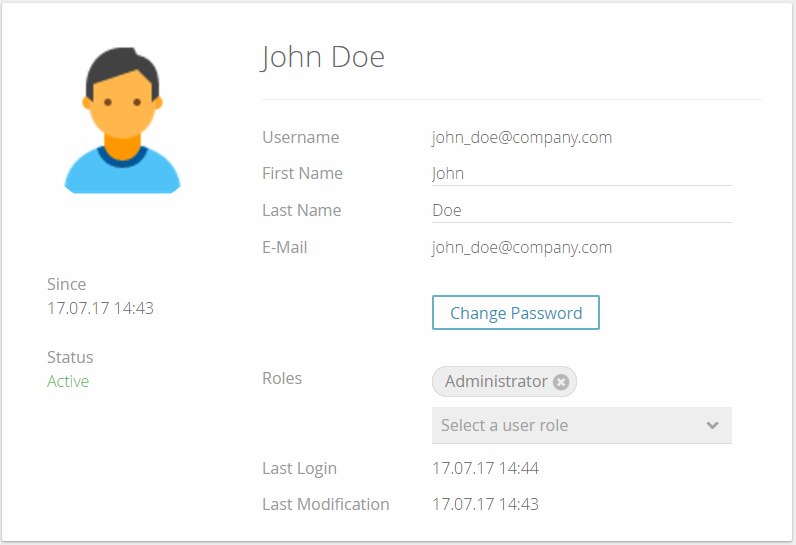The user settings view allows viewing and editing information for one specific user of your company account. It nearly contains the same elements which can be seen in the Add a new User modal window. That's why the UI elements will only be briefly described.
The view can be accessed by clicking on a username in the Users Overview Table or selecting the menu bar item "My Profile".
User Card
- Username:
Contains the login user name. In this case, it is the same as the e-mail address. - First Name:
First name of the user - Last Name:
Last name of the user - E-Mail:
The e-mail address is used as the user's login name. - Change Password:
By clicking on this button, the card is extended to two password input fields:- New Password: The new password should contain at least 8 characters. The strength is displayed in a bar below and can be weak, good and strong.
- Confirm Password: Confirmation of the typed-in password above.
- New Password: The new password should contain at least 8 characters. The strength is displayed in a bar below and can be weak, good and strong.
Roles:
By selecting an element from the combobox the user role will be changed or expanded.Info A user can assign to himself only roles with less rights than he currently owns. If a user shall be granted more rights, a user with the role "Administrator" of your account needs to assign the higher role to the user.
- Last Login:
Date of the last user login. - Last Modification:
Date of the last user modification. - Since:
Contains the date on which the user was created. - Status:
Shows whether the user is active or inactive within the account.