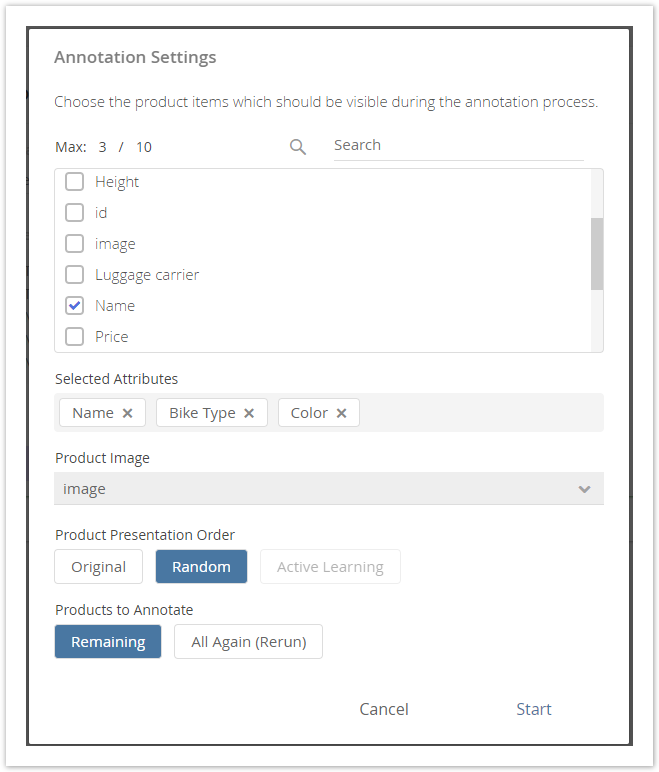The annotation settings modal window becomes visible if the "Start Annotation" button in the Annotation view is clicked. It look like the example in the image below.
Structure
The modal window is structured into four main parts. Each of them is described in the next sections.
Attribute Selection
Within the attribute selection you can decide which information of your products should be visible during the annotation process. For example if you select the attribute Color the color information is displayed for each product. These information should help you to decide which attribute value annotation is the best fitting for a product.
You can use the search bar to find an attribute easier. All selected attributes are displayed below the checkbox list as tags (max. selection is 10). They can be removed via the "x" icon in the tags or by deselecting the attribute in the checkbox list.
The order of the selected attributes represents the order within the annotation. Hence the first selected attribute is the first information you see during the annotation.
Info
If you have mapped some core attributes during the data feed import (see Set the Attribute Mapping) all of these mappings are automatically preselected.
Product Image Attribute Selection
Like in the attribute selection above, you have to choose an attribute out of your data feed. In contrast, the information of this attribute is not displayed as text information but rendered as an image. That means that the image URL is converted into an image. With the aid of that image, it is easier to identify the product or decide which attribute values needs to be annotated.
Info
If you have mapped the core attribute image during the data feed import (see Set the Attribute Mapping) the image selection is automatically preselected with this attribute.
Product Presentation Order
You can select when you want to see the products. You can choose between these three options:
- Orignal:
See all products in the order of your data feed. That means that the first product of your data file will be the first product to annotate and so on. - Random:
The product sequence you will see during the annotation process is completely random. That means that it is unpredictable which product will be presented next. - Active Learning:
The product sequence is will be adapted depending on the annotated products. The annotation process will present products where the prediction model is uncertain about the fitting attribute value.
| Advantages | Disadvantages | |
|---|---|---|
| Original |
|
|
| Random |
|
|
| Active Learning |
|
|
Annotation Mode
Lastly you have to decide which products you want to annotate. This step is only relevant if you already have product annotations. The two decisions are:
- Remaining:
You only see products which have not been annotated at all. - All Again (Rerun):
All products independent of its current annotation status are shown during the starting annotation. All existing annotation are deleted.