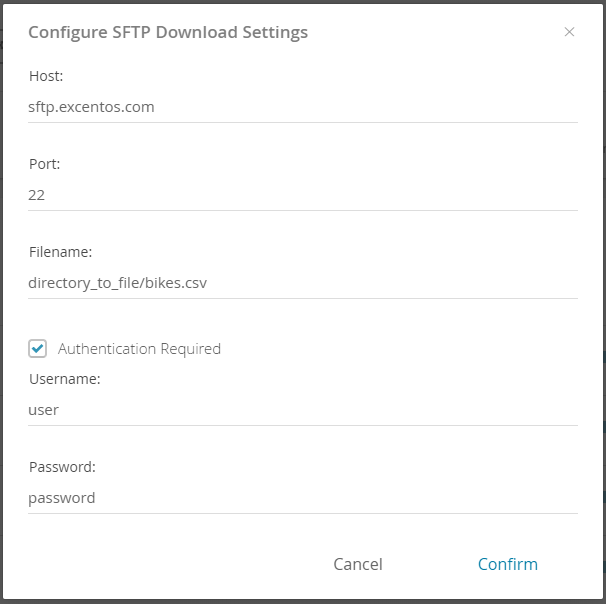In case that your data file is accessible via SFTP select the connector type "SFTP". Selecting this option provides you the exact same three buttons like the HTTP type. The "Update" and "Schedule" button are working like the buttons for the HTTP feed. Only the "Configure" button displays a different modal window.
Table of Contents:
Configure SFTP Download Settings
Unlike in the HTTP settings you have to enter your SFTP host name, port number and filename to get your product data feed.
Furthermore you can also enable an authentication to save the feed from unauthorized access. You have to record the username and the password for the feed.
Update the Data Feed
After configuring the data feed settings you can upload/update the product data displaying in the Workbench. Like a local upload you can use the file to connect the containing attributes and values to the questions and answer options.
Enable Scheduling
After clicking on the "Schedule" button a modal window appears in which you can enable a download schedule for you product data. That means that you can define a daily time or custom cron job which gets the current state of the product data from the feed. This secures that the Product Guide always has the current data.
The schedule only updates the data for the live Product Guide instance. To get these data into the Workbench you have to click on the "Update" button as well.