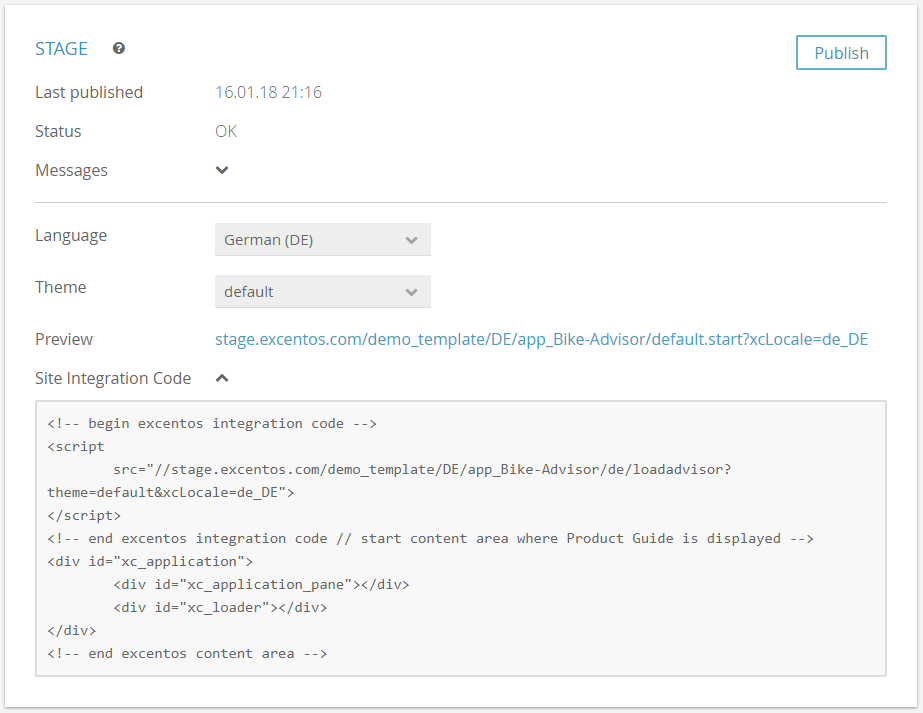The publish view contains two cards that almost look the same - the only difference is the environment (Service and Stage) that your Product Guide is published to.
Table of Contents:
Publish Card
The publish cards are divided in two sections: the status and the settings section. Within the status section you can check when the last publish was executed and whether some errors occurred.
The second section helps you to configure the preview URL and site integration code. It contains the Product Guide language, theme and channel id (if available).
Status Section
- Last published:
Contains the date of the last successful deployment.
If the Product Guide was never published to the certain environment, the date text is "-". Status:
The status can be "OK" or "Error". "OK" means that every Product Guide within your account was built successfully for the environment "Service" respectively "Stage". Otherwise the status "Error" occurs.Note
The error status can be thrown by any existing Product Guide that was published in the specific environment. That's why it is possible to get an error status although the current Product Guide was built successfully. However, the error status shouldn't be reached normally. In these cases please contact the excentos support.
- Messages:
The message box eventually contains information if something went wrong during the publishing process.
Settings Section
- Language:
The selected language will be used for the preview URL and in your side integration code (e.g. xcLocale=de_DE). - Theme:
The selected theme will be used for the preview URL and in your side integration code (e.g. default.start or theme=default). - Channel Id:
If your Product Guide is used in different websites with their own product assortment (e.g. in different countries or markets), please make sure to select the correct channel ID per market. That secures that each shop gets their own site integration code only including the right products but the same advising route. - Preview:
Contains an URL to the published Product Advisor. Just simply click on this URL and you will see a preview to evaluate whether the Product Guide has the intended behavior and recommendation list. - Site Integration Code:
After a successful publish, integrate this code snippet into the integration page of your shop or website.
You can copy the integration code into your clipboard with the aid of the copy icon button. - Publish button:
By clicking this button, the publish process starts. A modal window occurs and informs you about the current publish process status. After the modal window disappears, the preview URL can be used to access the published Product Guide.
Warning
Changing the Product Guide name does not change the URL in the "Stage" and "Service" environments on its own. That means that it is necessary to publish the Product Guide in both environments to complete the name change.
Example
Example of the a Stage card to publish to the Stage environment: