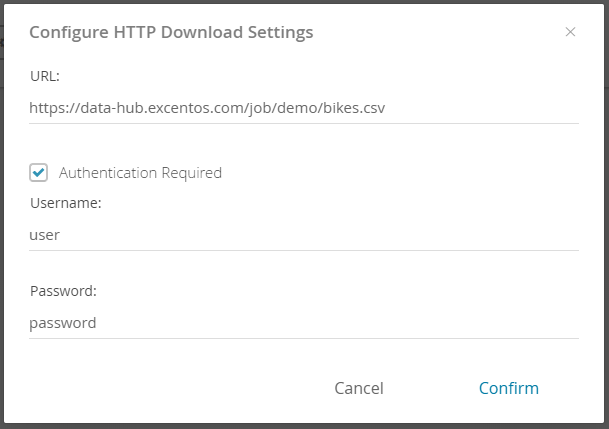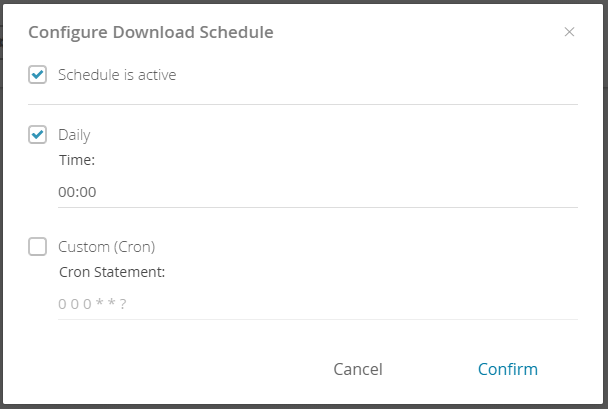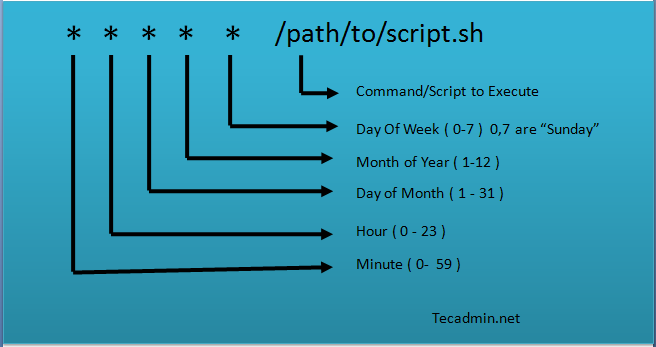If your product data file is available under a HTTP(S) link, select the connector type "HTTP". After selecting this option you can see three different buttons with whom you can configure the HTTP settings.
Table of Contents:
Configure HTTP Download Settings
Clicking on the "Configure" button opens the following modal window:
Within this window you can enter your HTTP data feed URL. Furthermore you can enable an authentication and its fitting username and password. Confirming this dialog saves the download settings.
Important
Be aware that confirming the dialog does not mean that the file is downloaded or updated in the Workbench automatically. You have to click on the "Update" button to get the new data into the Workbench.
Especially if you change/adapt your download settings, this should be considered.
Update the Data Feed
After configuring the data feed settings you can upload/update the product data displaying in the Workbench. Like a local upload you can use the file to connect the containing attributes and values to the questions and answer options.
Enable Scheduling
After clicking on the "Schedule" button a modal window appears in which you can enable a download schedule for you product data. That means that you can define a daily time or custom cron job which gets the current state of the product data from the feed. This secures that the Product Guide always has the current data.
The schedule only updates the data for the live Product Guide instance. To get these data into the Workbench you have to click on the "Update" button as well.
If you want to learn more about configuring the right cron jobs, please look at the image below or read the Wikipedia definition.
Source: tecadmin.net