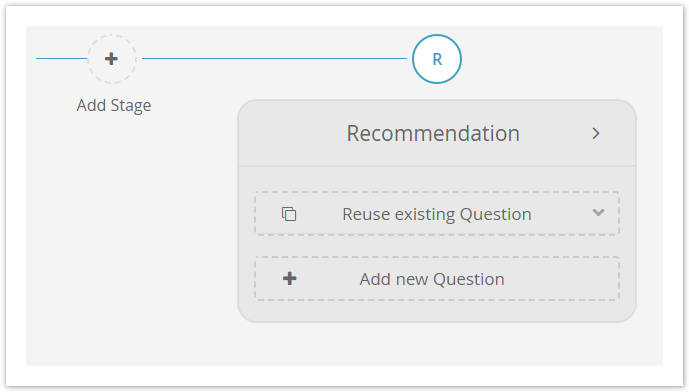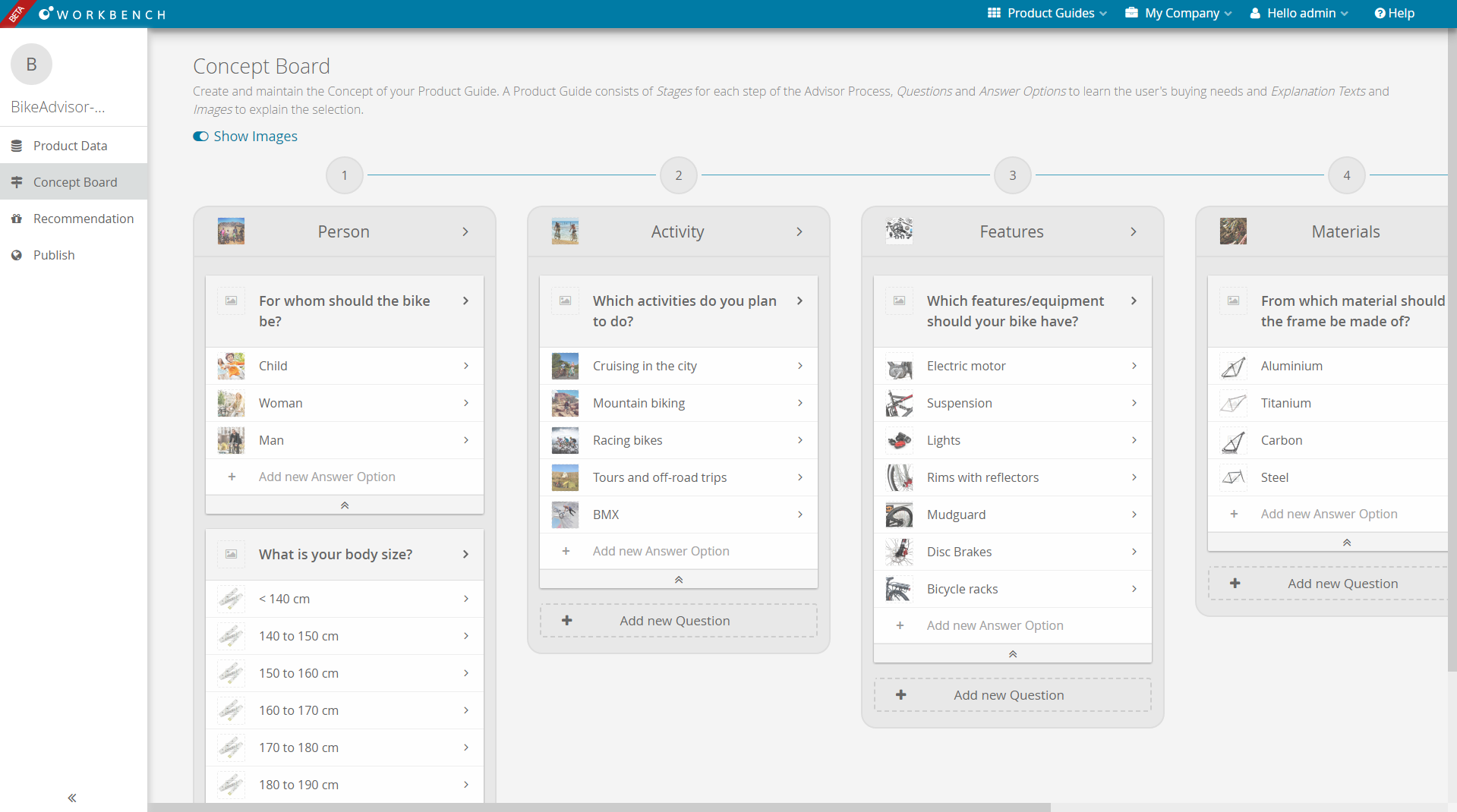This page and its subpages describe how to create the Product Guide Concept. They describe:
- Creating Questions and Answer Options and their content
- Mapping them to your product data and
- Configuring the recommendation behavior
All our Product Guides are based on the concept of Guided Selling.
Click the following links to get more information about Guided Selling and Product Guides
Table of Contents:
What is the Concept Board?
All steps of building the Product Guide concept and connecting it to your product data are performed in the Concept Board View. It can be reached by clicking the linked Product Guide name within the Product Guide overview table (see Add a Product Guide).
Creating successful Product Guides is about having a smart and structured advisor concept. That is why excentos has arranged all major conceptional steps of developing Product Guides in the Concept Board.
We have designed the Workbench to provide you maximum support in freely editing and changing the advisor concept and connecting it with the product data. To provide you a good overview, all Stages, Questions and Answer Options are displayed clearly within the Concept Board. Their positions are easily changeable via drag and drop.
Depending on your situation, you can create the full concept first, or start with the product data, or do both iteratively at the same time (see Start with Advisor Concept or Product Data?). See also our Product Guide Concept Manual for best practices and do's and don'ts when developing your Product Guides.
Elements of the Concept Board
The documentation about developing the Product Guide Concept contains the following pages that each describe the elements configurable in the Concept Board:
Concept Board View
Initial (Empty) View
When you first enter the Concept Board of a newly created Product Guide, the view only contains three default components which help you to start building your advisor concept. This includes adding Stages, Questions and Answer Options.
The three default components are:
- "Add Stage" button:
Creates a new Stage in your Product Guide. After the creation process is finished the Stage can be filled with some questions. - The Stage "Recommendation":
The Recommendation Stage displays the product recommendations that fulfill the user requirements (i.e. the Answer Options the user selected).
Since every Product Guide requires a Recommendation Stage, it is not possible to delete this Stage. - "Show Images" toggle button:
If this toggle is activated, all preview images in Stages, Questions and Answer Options are displayed in the corresponding card. The preview images help you visualizing your advisor concept in the Concept Board. They are derived from the corresponding decoration images of each Stage, Question or Answer Option.
Cards Organize the Advisor Concept
Every element of an advisor concept (Stages, Questions and Answer Options) are visualized by cards. The Workbench uses this way of visualization since...
- the cards provide a fast overview of the entire advisor concept
- they provide drag and drop of entire Stages, Questions or Answer Options which gives you a quick and easy way to change the elements' order
- the card appearance is familiar from e.g. the Google Material Design
Drag and Drop
Developing a good advisor concept implies testing of different alternatives. That is why we provide a drag and drop of Stages, Questions and Answer Options. Simply grab the certain element at its name label and drop it on the wished position.
Further Information:
- All Stages but the Recommendation Stage can be dragged and dropped. That is why the Recommendation Stage have to remain the last Stage in the Product Guide.
- Questions can be dragged and dropped within a Stage as well as to other Stages.
- Answer Options are only draggable within its Question.
Example
This is how the Concept Board might look like for a "Bike Advisor" Product Guide. The shown advisor concept below contains:
- 4 Stages - e.g. "Person" or" Activity"
- 1 Recommendation Stage
- 5 Questions - e.g. "Which activities do you plan to do?" or "What is your body size?"
- Corresponding Answer Options - e.g. "Cruising in the city", "Mountain biking", "Racing bikes", etc.
Read our case studies to get ideas and inspiration for your Product Guide: https://www.excentos.com/en/references